Managing Domain DNS Records
For Business
What is DNS
DNS (Domain Name System) is responsible for pointing a domain name to a host on the internet. When typing a web address into a browser, a DNS request is sent to find the IP address of the web server it's hosted on, they also work in this way to identify email addresse.
The DNS records for a domain name are held on a Name Server (NS), these are maintained by various 3rd parties.
There are also "authoritative" NS, where DNS records are kept for a domain name. Usually, the authoritative NS for your domain name is looked after by your domain hosting company. These authoritative NS are then checked by "recursive" NS (Such as an ISPs) to find out information for that domain name.
A Fully Qualified Domain Name (FQDN) refers to an absolute domain name (the domain name in full). It contains information about all the domain levels, such as the top level domain (TLD) or root zone. A FQDN is represented when a full hostname with all labels (components) of a domain name is present, including a trailing dot (.)
For example: "zen.co.uk".
As DNS records can be configured in various ways for different personal and business needs, we provide the tools for our customers to manage their own DNS records.
1. Logging into your Portal
- Go to the " My Account" section of the Zen website and enter your username or password

Note - If you are not signed up for the portal click the button to "Sign Up for a Zen Account"
2. Finding DNS Tools
- Select "Services" at the side of the main Portal page
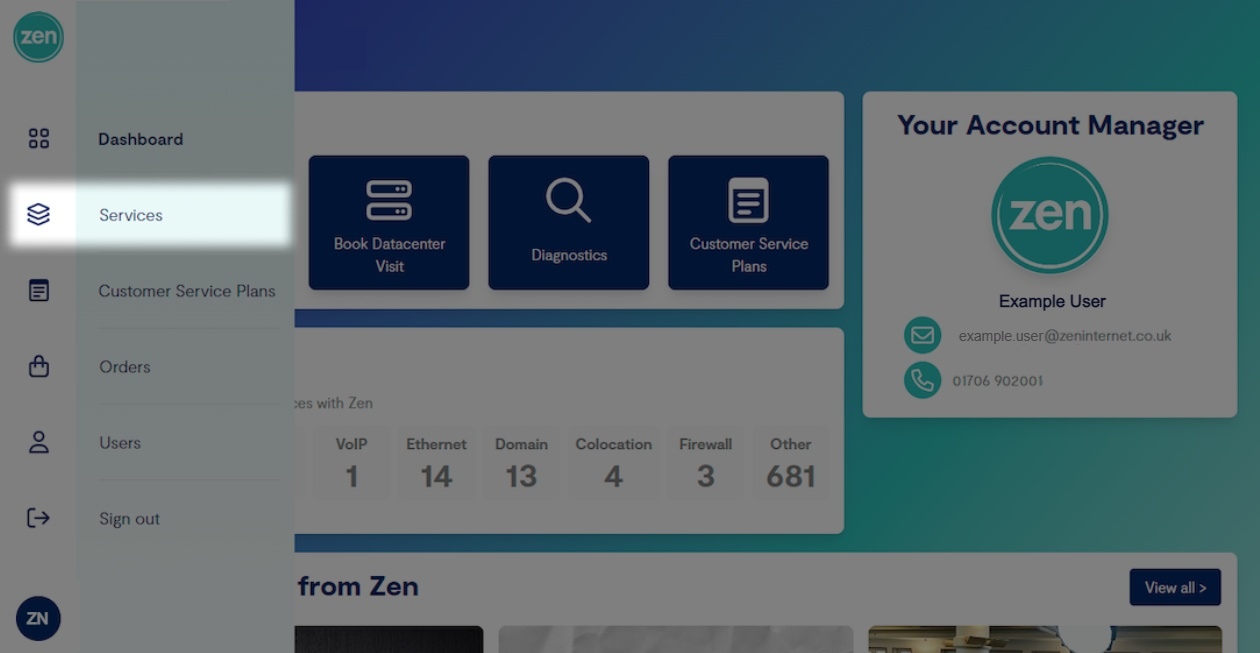
- Then select the "DNS" tab
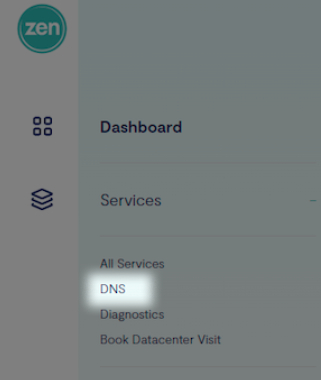
- Search for the service you want to change the records for, using the "Domain name" then select it from the list
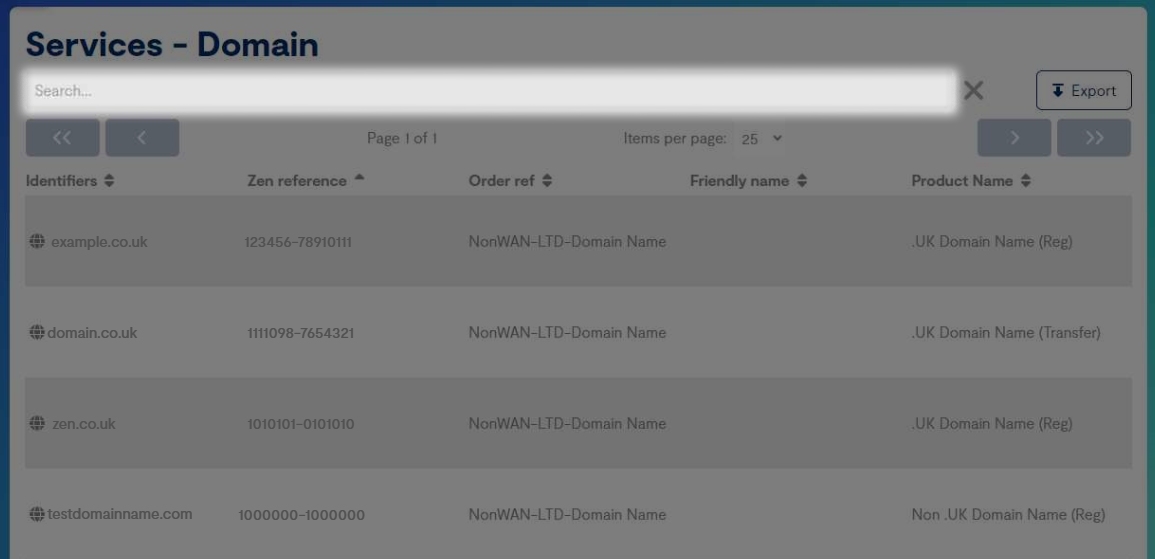
- Within the service, select "DNS settings"
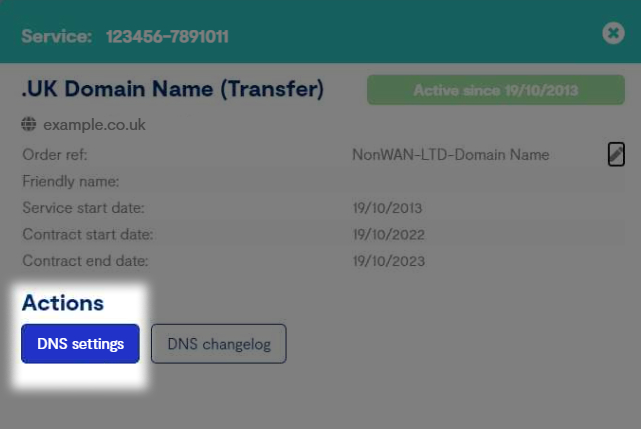
- Then select "Advanced DNS Tools" from the three options
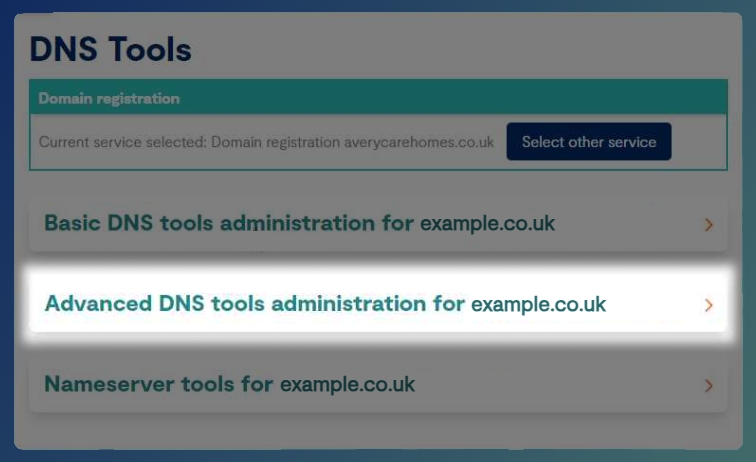
A records are used to link names to IP addresses. This allows a request for a website such as www.zen.co.uk to be directed to a server on the Internet.

- In the first box, enter the "Hostname/Subdomain" for the record you wish to create. This is normally something such as "www", "@", "mail" or "ftp"
- For the "IP Address", enter the IP of the server you want the A record to point to
MX records are used by mail servers to direct where to deliver E-mail by pointing to an A or CNAME record, then to the IP address of the E-mail server for the domain. MX records cannot be pointed directly to IP addresses.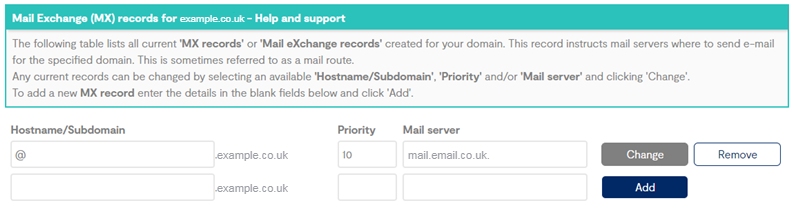
- In the first box, enter the "Hostname/Subdomain" for the record. This can be anything, but usually should be set to "@"
- For the second field enter the "Priority". This must be a number between 1 and 99, lower numbers mean a higher priority
- Finally, enter the "Mail Server" address. This must be a hostname or FQDN (fully qualified domain name)
CNAME records provide an alias functionality to DNS. They can be pointed to A records or other CNAME records.
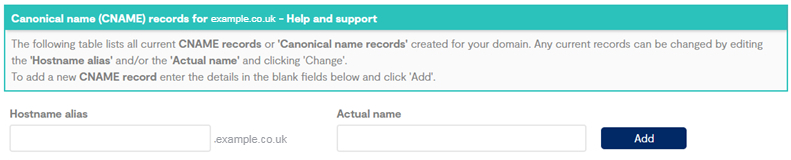
- In the first box, enter the "Hostname Alias" for the record you wish to create. This is normally something such as "www2", "mail2" or "ftp2"
- Lastly, enter the "Actual Name" the CNAME will point to
SRV records are specifications of data in the Domain Name System defining the location, i.e. the hostname and port number, of servers for specified services.
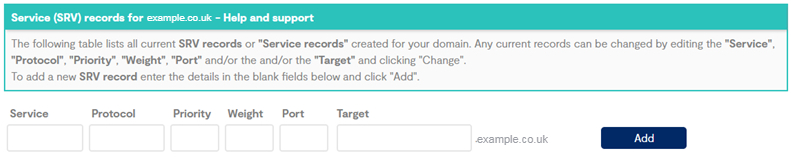
- Set the "Srvc" symbolic service name for the record you wish to create, such as "_autodiscover" or "_sip"
- For "Prot" set the protocol service uses "_tcp" or "_udp"
- The "Pri" is the priority of the target host, lower value means more preferred
- Set the relative "Weight", for records with the same priority
- The "Port" can be set to that which the service transmits over (TCP or UDP)
- For "Target". Set the hostname of target server, this must point to an A record, this cannot be a CNAME record. This can be set to an external host, if this is done, include a dot (.) at the end of the value
The TXT record is used to define text information records which may be used to validate legitimate email sources from a domain.
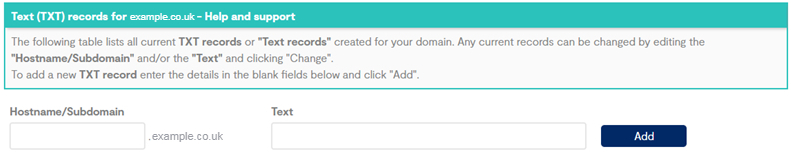
- In the first box, enter the "Hostname/Subdomain" for the record you want to create. This is normally something such as "www2", "@", "mail2" or "ftp2"
- For the second field, enter the "Actual Text" that the TXT will contain
A LOC record is a means for providing geographic location to a domain name.
It contains WGS84 Latitude, Longitude and Altitude information with host/subnet physical size and location accuracy.
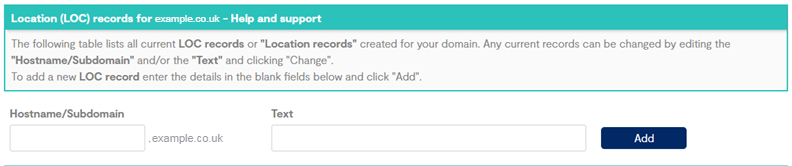
- In the first box, enter the "Hostname/Subdomain" for the record you want to create. This is normally something such as "www", "mail" or "ftp"
- Now in the second field, enter the location information as "Text". Latitude, followed by Longitude then Altitude
A Time To Live (TTL) is a specification of data in the Domain Name defining the maximum amount of time a DNS record should be cached before being discarded.
TTL is measured in seconds, by default this value will be set to 86400, or 24 hours, this lowers the number of queries sent
to the DNS server and improves response.

- In the "New Value (sec)" box enter the value in seconds you want the TTL to be
Note: As low values for TTL can cause a high load on the DNS server, changes are automatically reverted to 86400 after seven days
Still Need a Hand?
If encountering problems entering any records, feel free to contact our Web Hosting team.
Should you wish to request a Zone File, please email hosting@zen.co.uk.

