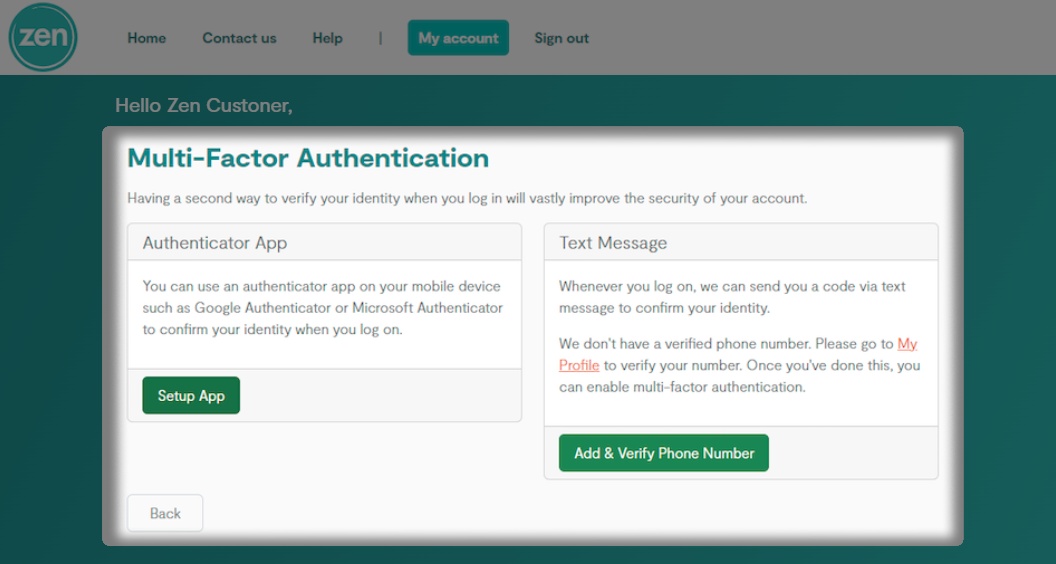Updating your Contact Details
1. Logging into your Portal
- Go to the "My Account" section of the Zen website and enter your username or password

Note - If you are not signed up for the portal click the button to "Sign Up for a Zen Account"
2. Changing Personal Details
- Select the "My Account" tab at the top of the page

- Select the "My Profile" tile
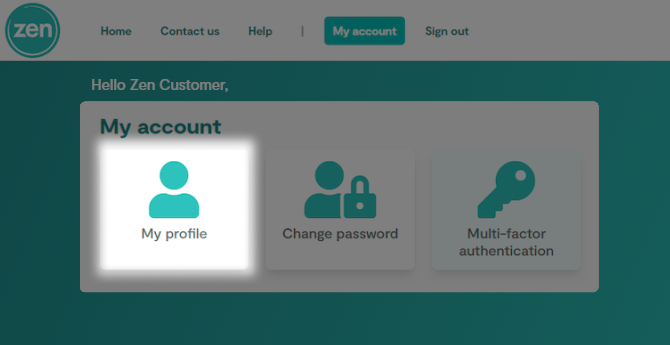
- Here you can change the "Mobile Number" associated to your account
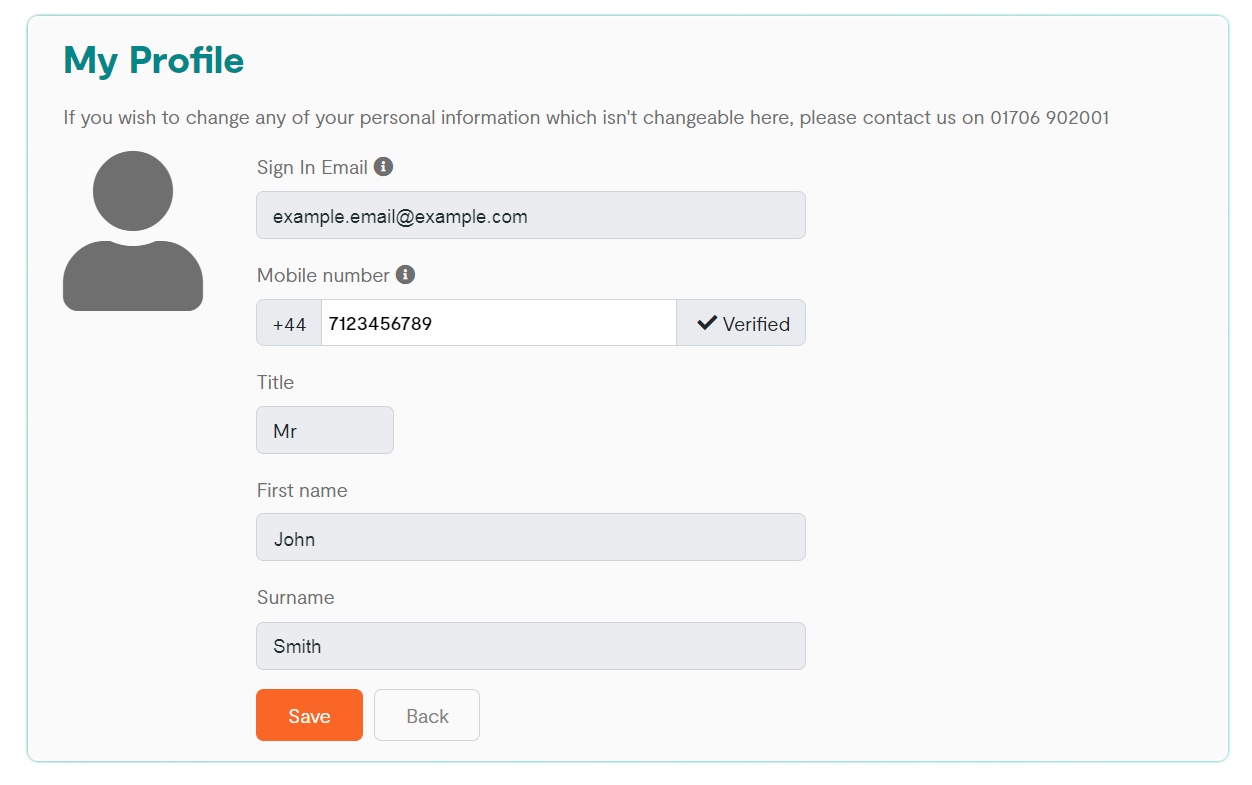
Note - If you need to change any of the details greyed out. Please contact the number shown.
3. Changing Your Password
- Select the "My Account" tab at the top of the page

- Select the "Change Password" tile
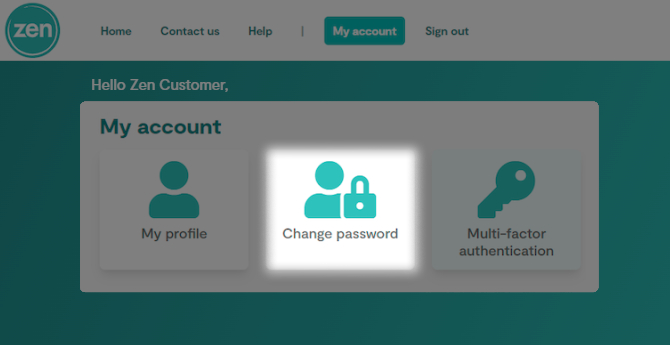
- Here you can change your "Log In Password". You must confirm this change by first entering your current password
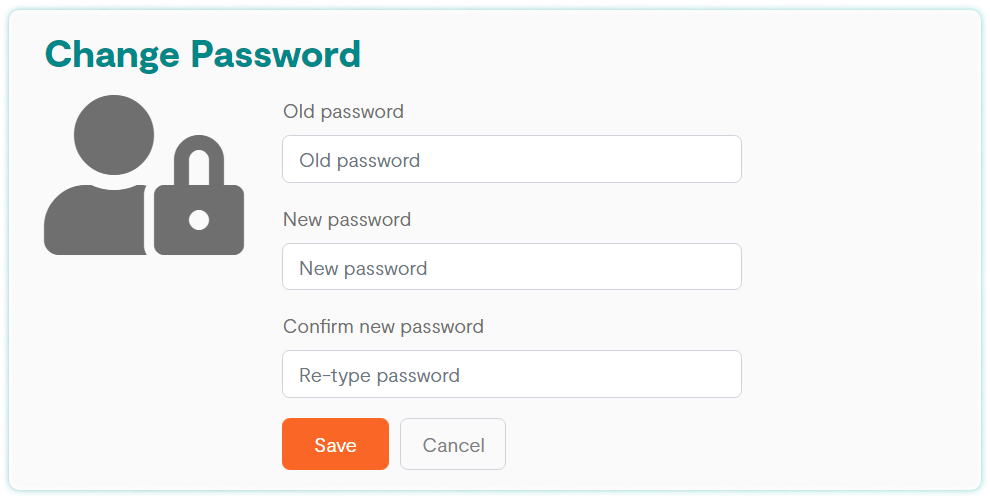
4. Enabling Multi-factor Authentication
- Select the "My Account" tab at the top of the page

- Select the "Multi-factor authentication" tile
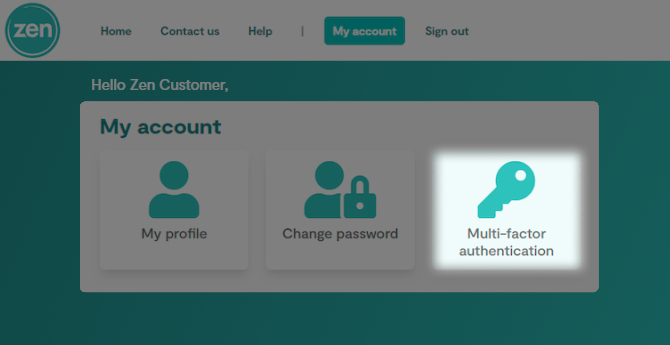
- Here you choose to enable MFA through the "App" or "Phone number" setup guides shown