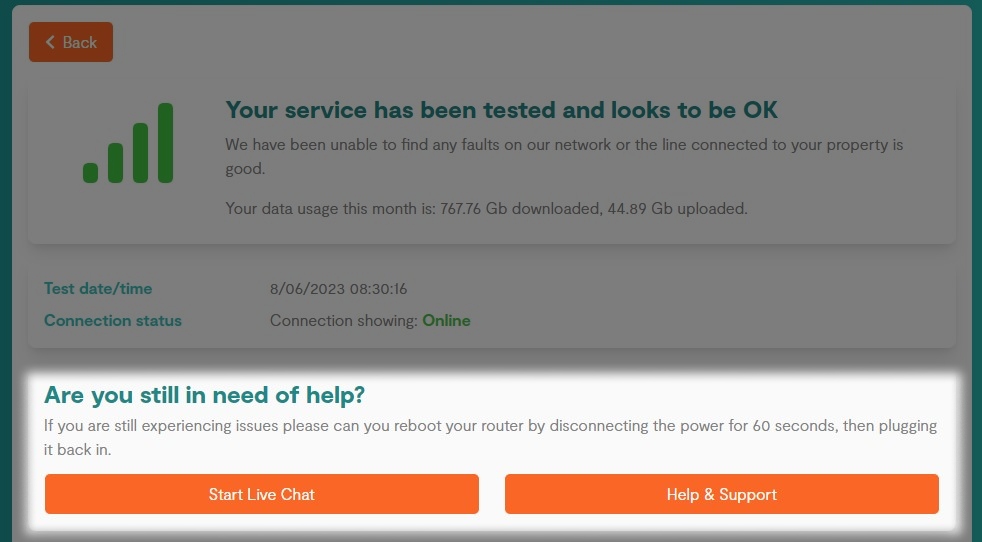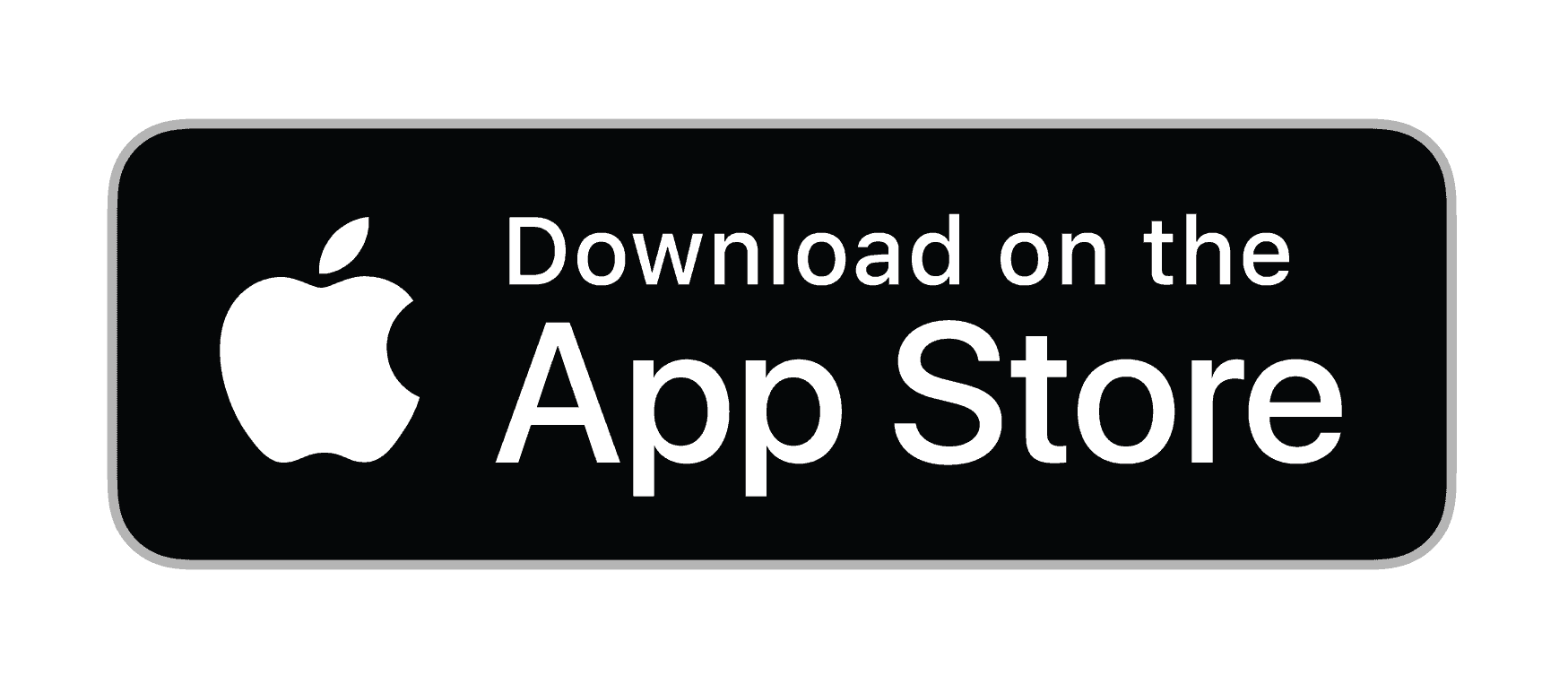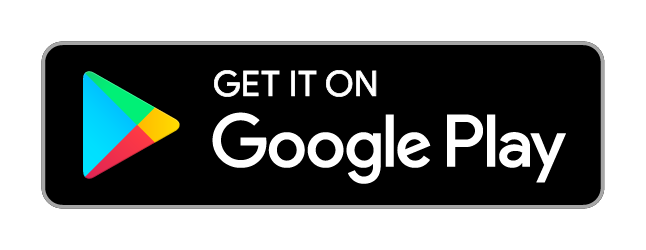Running a Service Test
For Home
1. Logging into your Portal
- Go to the "My Account" section of the Zen website and enter your username or password

Note - If you are not signed up for the portal click the button to "Sign Up for a Zen Account"
2. Finding the Service Test
- From the Home page select the "Service Status" tile
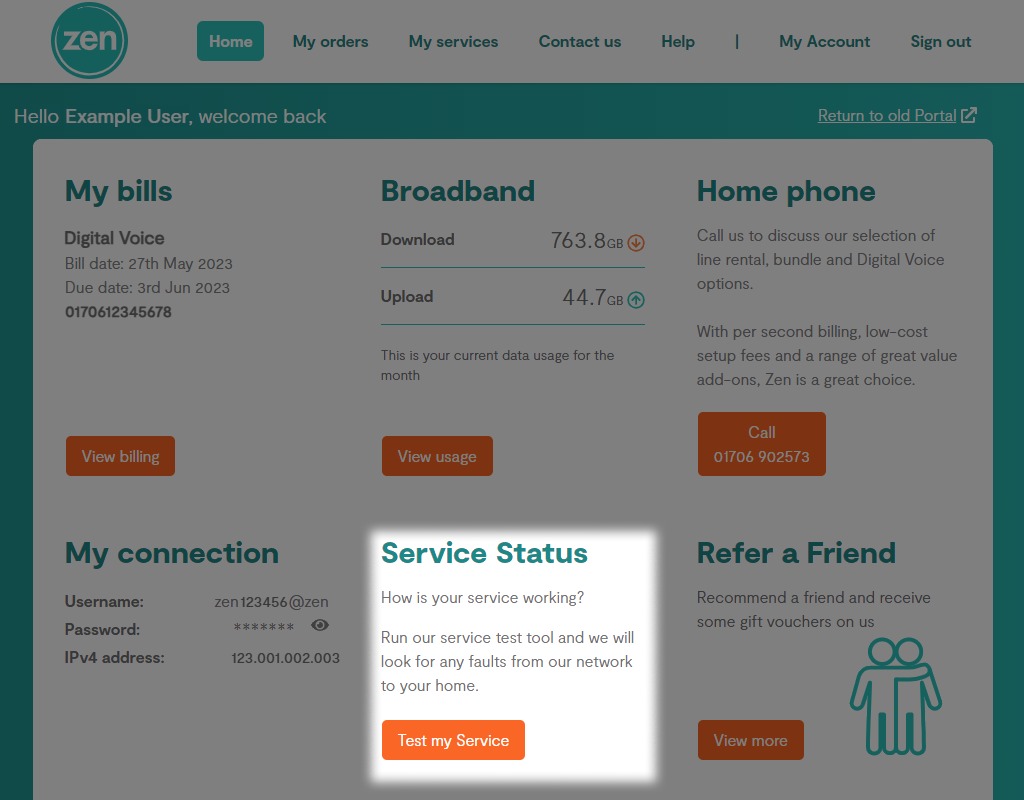
- You can start a service test to check any faults of the service with the "Begin Test" button
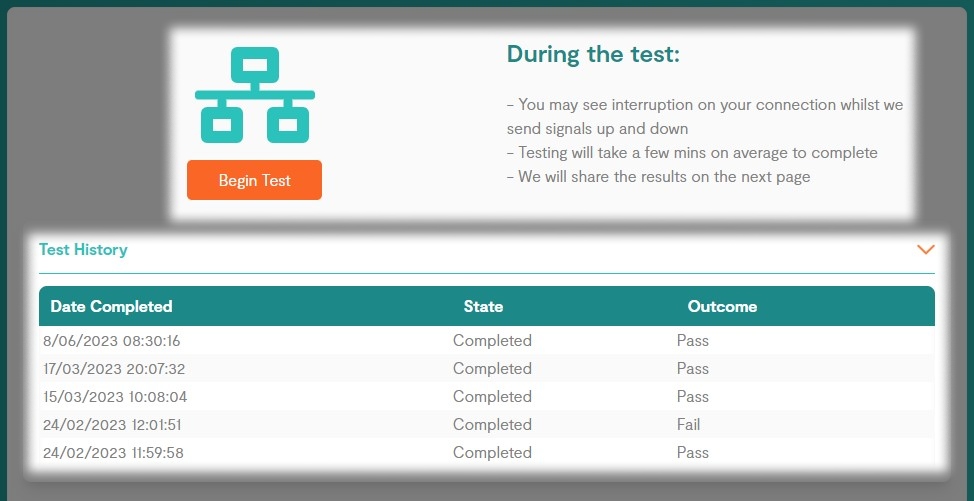
Note: To see previous test results select any of the dates within the "Test History" drop down
3. Running a Service Test
- After selecting "Begin Test" a progress wheel may show for some time, please do not refresh the page during this time
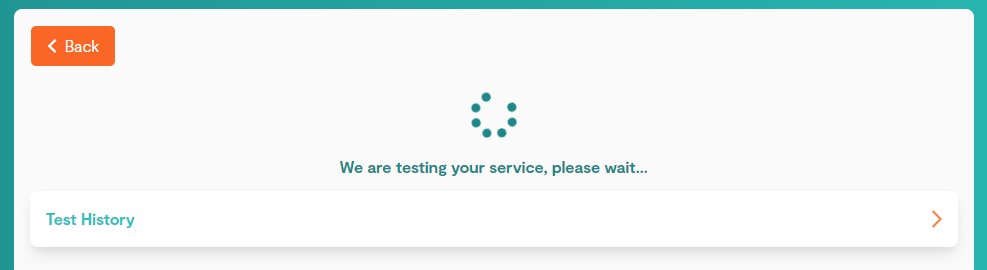
- When the test results come through, you'll be given your line status and information on what you can do next
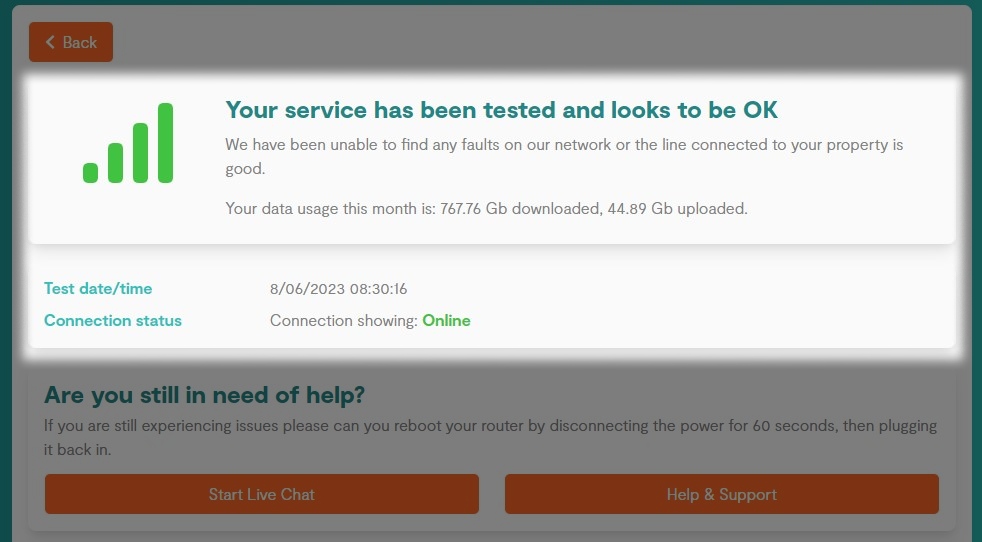
- If you still need help after running the test, we recommend to reboot your router. You can also find links to our Help & Support page or to start a Live Chat with us.