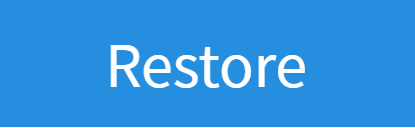Backup your FRITZ!Box
1. Log Into Your FRITZ!Box
- Start by finding the "FRITZ!Box Password" on the underside of your router

- Using one of your devices, open your web browser of choice and go to http://192.168.178.1 (when connected to your router via WiFi or a Wire)
- You'll then be shown a log in screen with an empty "Password" field, enter the found password and click "Log In"

Note: You can also find these steps on our "How To" YouTube Video
2. System Settings
Now you're logged in, select the following menu options:
- "System" on the left-hand side of the page
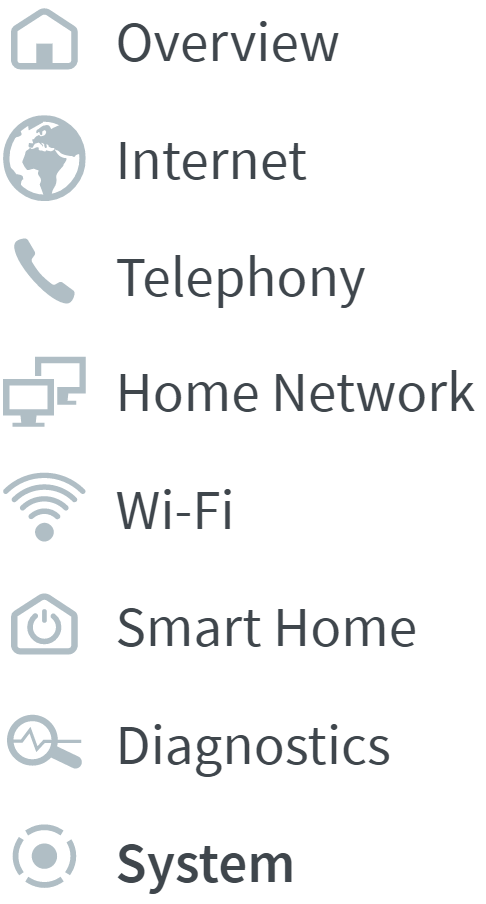
- "Backup" within this
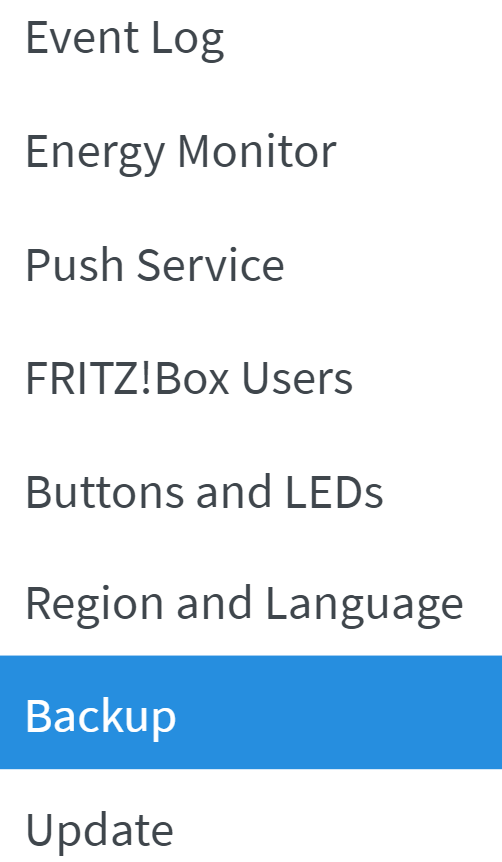
3. Backing Up
To save a backup do the following within the system tab:
- "Save" tab at the top of the page
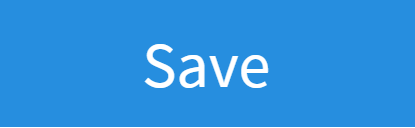
- Set a custom "Password" for the file
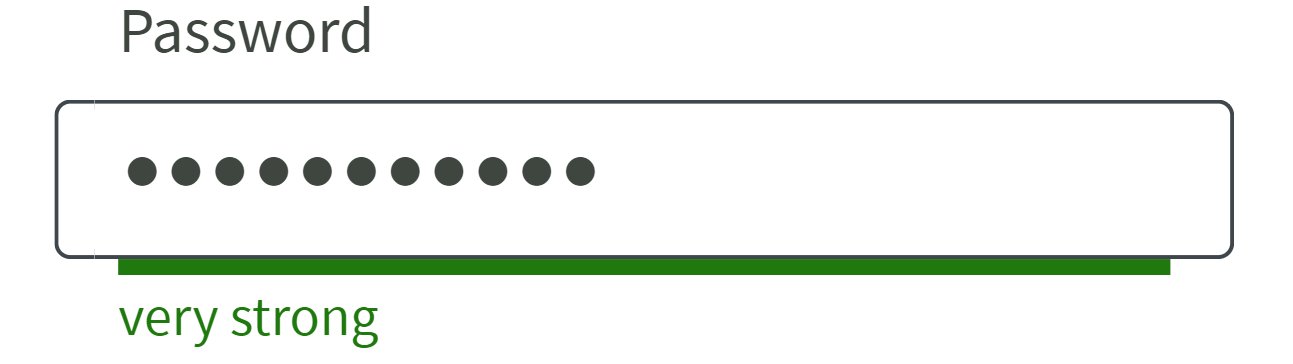
- "Save" button at the bottom of the page
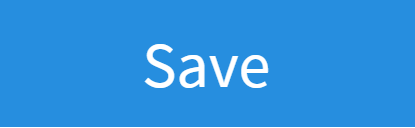
- You'll be prompted to pass a security check. Click the option for "No telephone? Confirm with FRITZ!Box Button". Then press a button on the top of your FRITZ!Box

- Press "Ok" to complete the backup
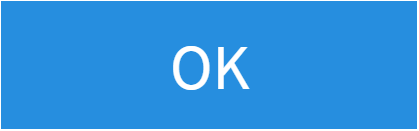
4. Restoring a Backup
To restore a backup do the following within the system tab:
- Select "Choose File" and select the file previously saved

- Enter the "Password" for the file
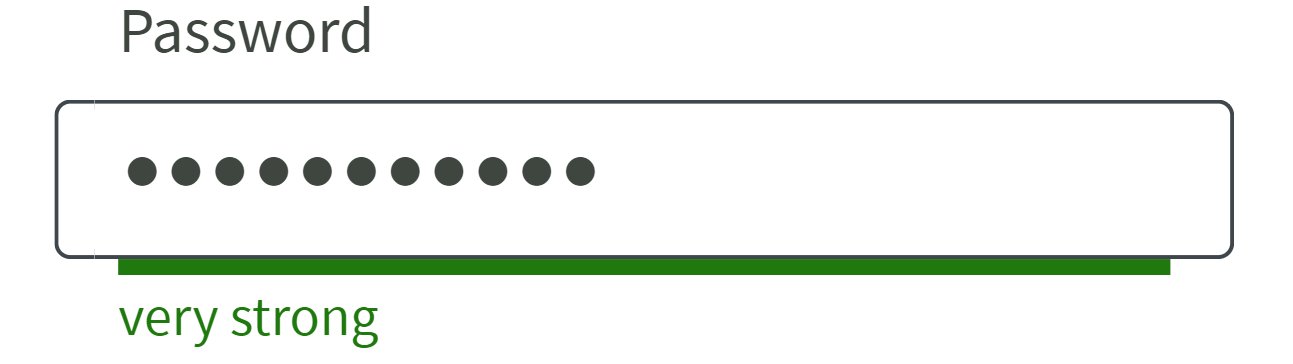
- Ensure "Restore all of the settings" is selected

- Select "Restore" button at the bottom of the page