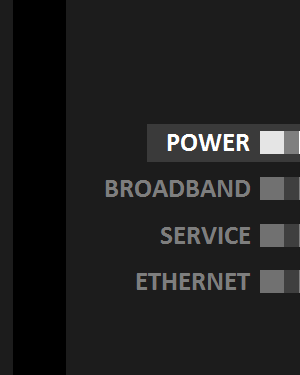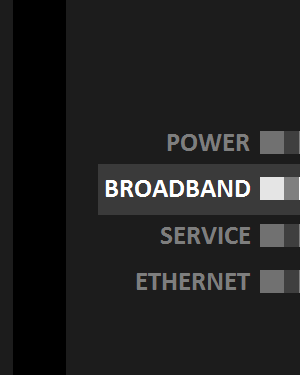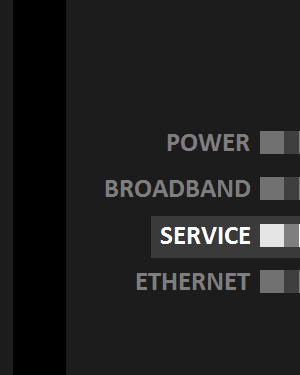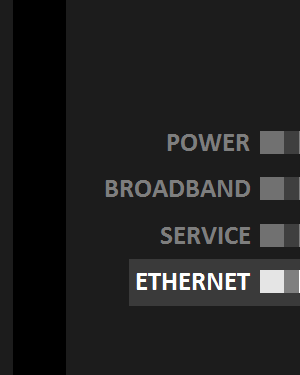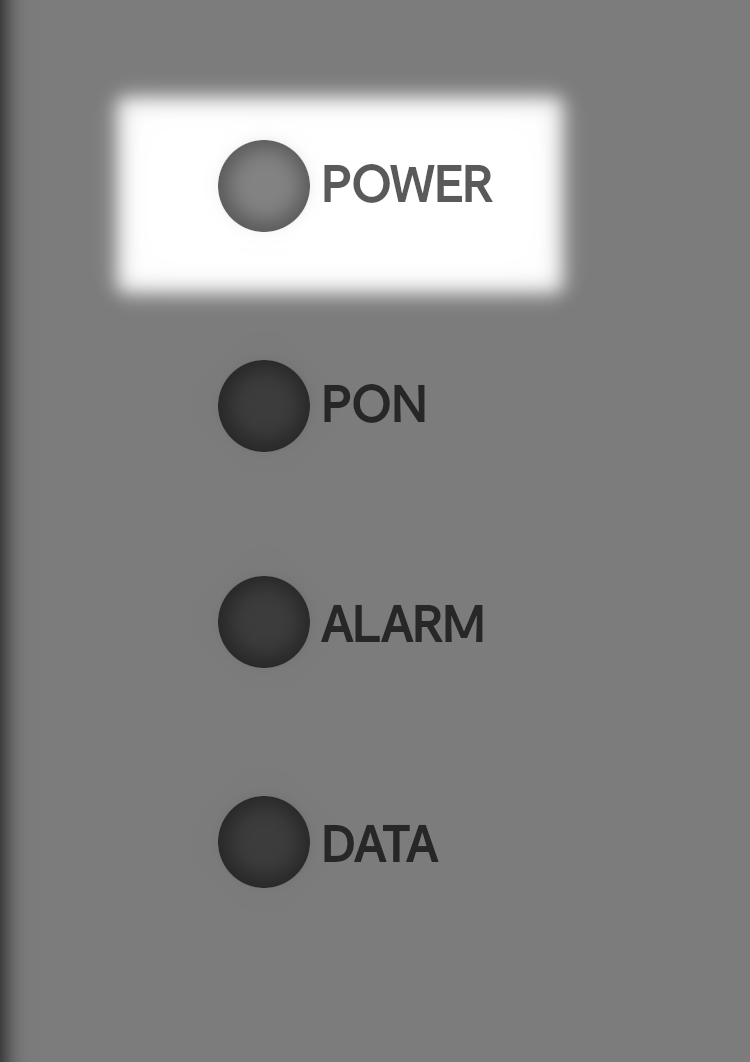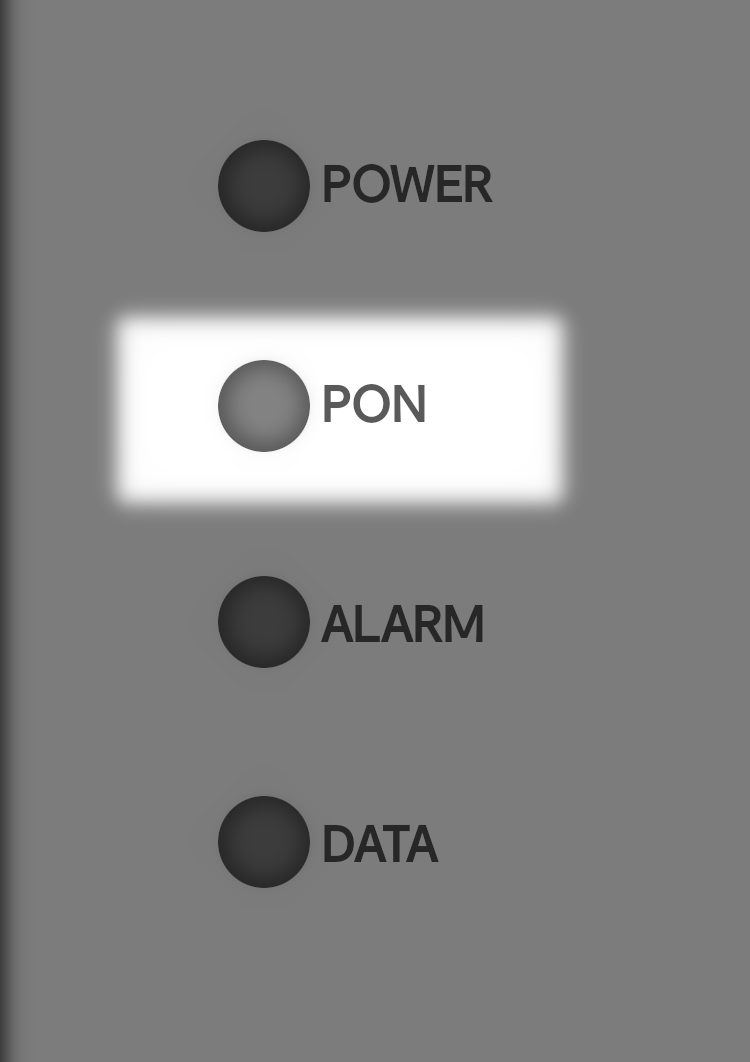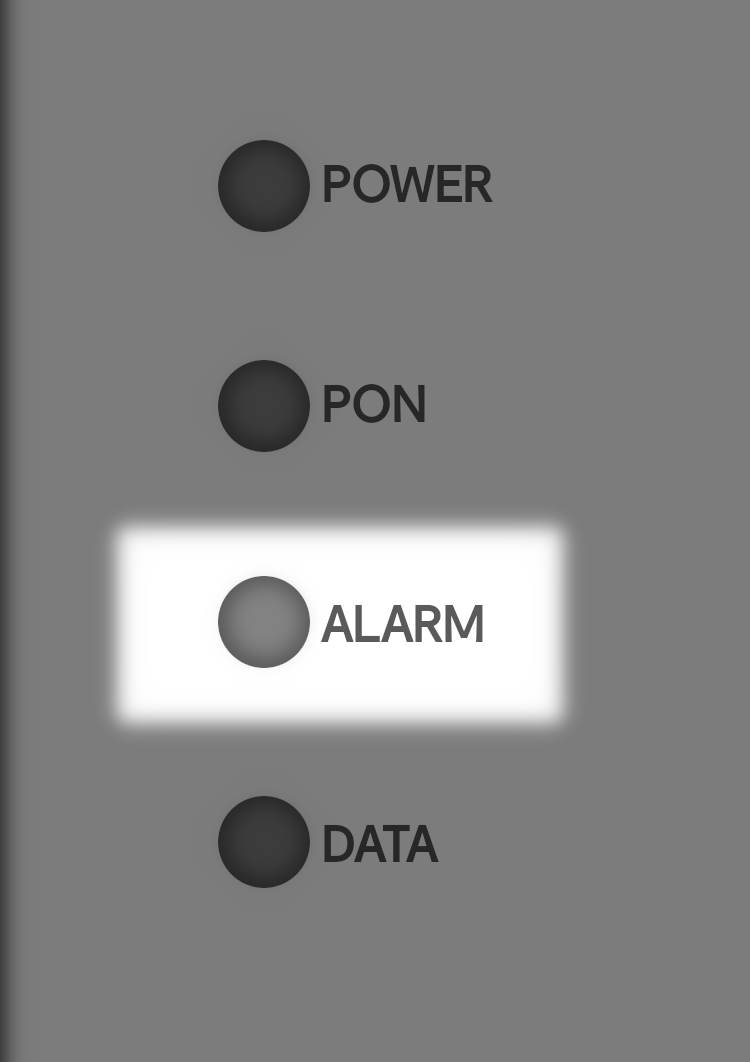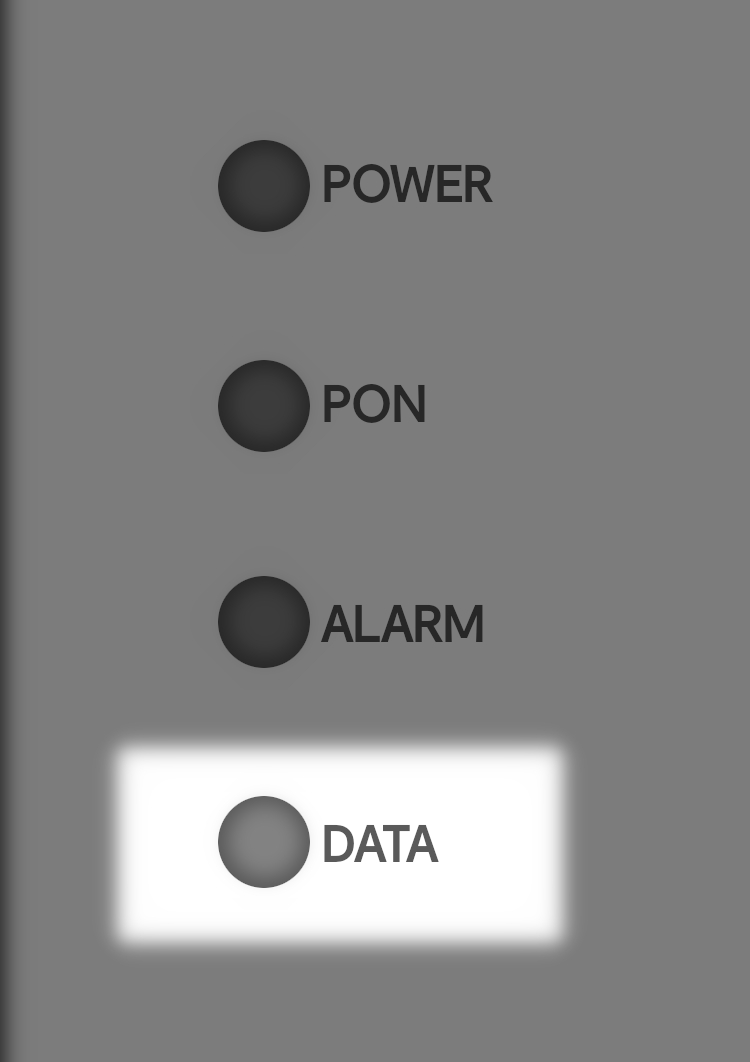ONT Diagnostic Checks
CityFibre ONT
1. Identifying your ONT
The ONT (Optical Network Terminal) could look different depending on when you had your service installed.
If you need help finding your ONT, look for a small black/grey or white box, mounted to a wall within your property (usually on the ground floor), with 4 lights.
2. Checking your ONT Lights
If you have a Black/Grey ONT, here's what each of the lights mean;"Power" indicates the ONTs power from the mains:
"Broadband" indicates the ONT has a connection to "City Fibre" at your local exchange.
"Service" shows when there is a fault on the external network outside of your premises:
"Ethernet" shows the connection between your ONT and the router:
As you may have guessed, your ONT should usually have a green "Power", "Broadband", "Service" and "Ethernet" light for this to be working normally.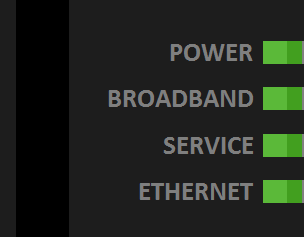
If something isn't quite right with your setup it could mean that the "Power"," Broadband", "Service" or "Ethernet" light is off or red.
2. Checking your ONT Lights
If you have a White ONT, here's what each of the lights mean;
"Power" indicates the ONTs power from the mains:
"PON" indicates the ONT has a connection to "City Fibre" at your local exchange.
"Alarm" shows when there is a fault on the external network outside of your premises:
"Data" shows the connection between your ONT and the router:
As you may have guessed, your ONT should usually have a green "Power", "PON", and "Data" light for this to be working normally.
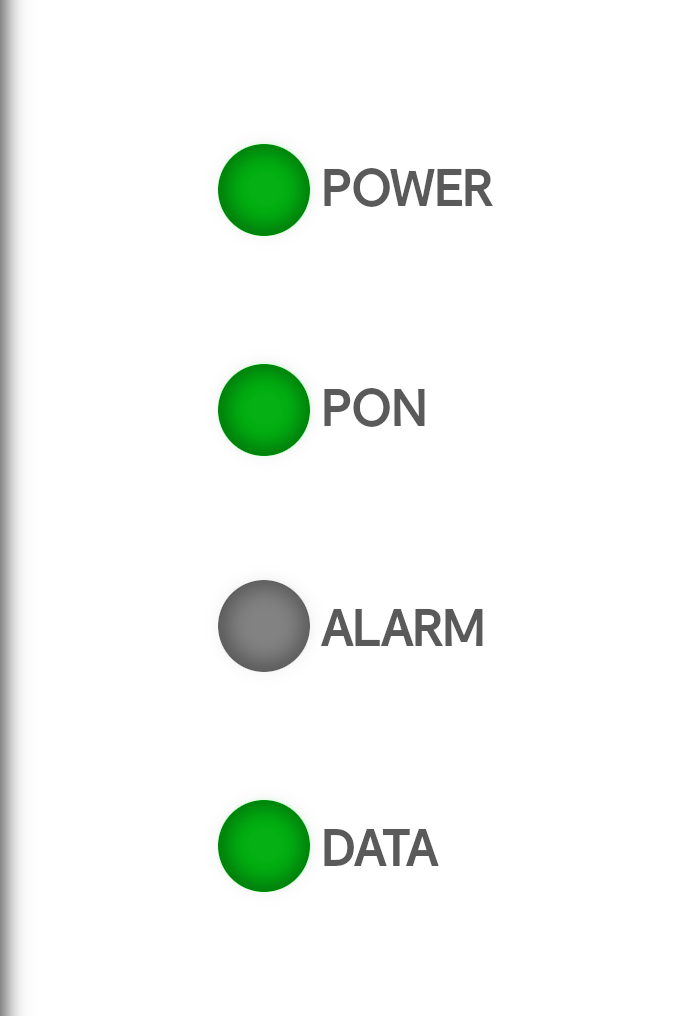
If something isn't quite right with your setup it could mean that the "Power", "PON ", "Alarm" or "Data" light is off or red.
3. Checking your Setup
Make sure to check that all the cables connecting your ONT to your router are secure and in place.
Test an alternative Ethernet cable between your ONT and router if the "Ethernet" light is unlit, but all other lights look to be okay.
You can find the steps to setup your router into your ONT here.
3. Checking your Setup
Make sure to check that all the cables connecting your ONT to your router are secure and in place.
Test an alternative Ethernet cable between your ONT and router if the "DATA" light is unlit, but all other lights look to be okay.
You can find the steps to setup your router into your ONT here.
4. Rebooting your ONT
You may need to perform a reboot/restart of your ONT..
This is easy to do, simply disconnect the power cable from your ONT for at least a minute.
Reconnect the power cable again and your ONT should take around 30 seconds to come back online.
5. Resetting your ONT
You can factory reset your ONT if a reboot doesn't look to have fixed anything.
Simply get a pin, unfolded paper clip or a SIM card removal tool and press the reset button on the front of your ONT.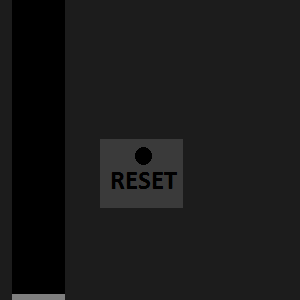
Hold this in place for about 10 - 15 seconds, until all lights on the front of your ONT go off.
Release the button and wait around 30 seconds for your ONT to boot back up.
5. Resetting your ONT
You can factory reset your ONT if a reboot doesn't look to have fixed anything.
Simply get a pin, unfolded paper clip or a SIM card removal tool and press the reset button on the bottom of your ONT.
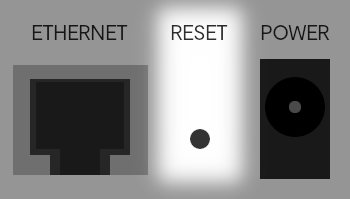
Hold this in place for about 10 - 15 seconds, until all lights on the front of your ONT go off.
Release the button and wait around 30 seconds for your ONT to boot back up.
6. Checking your Router Settings
If you've tried all of the above and still experience a problem, it could be that your router needs some changes to its settings.
You can find the steps to setup your router here.
If you've done this but still don't have a connection. Contact our tech support team on 01706 902 000 (option 3 after selecting your customer type). Their opening hours can be found here.