Getting your Email Details from the Portal
1. Your Email Details
To get your personal email details, please log in to your customer portal by following the steps outlined below.
For general email settings, refer to the separate guide available here.
2. Logging into your Portal
- Go to the "My Account" section of the Zen website and enter your username or password
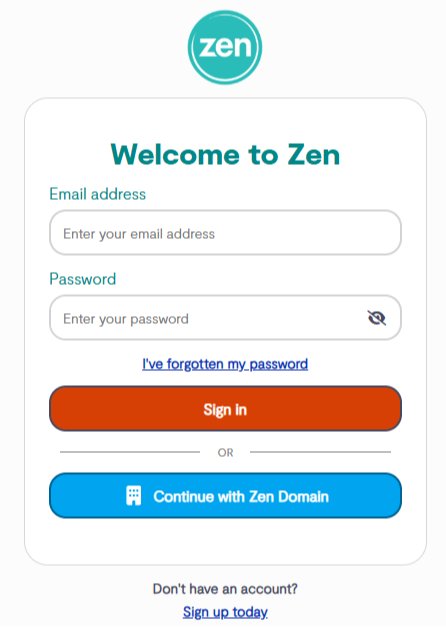
Note - If you are not signed up for the portal click the button to "Sign Up for a Zen Account"
3. Finding Your Service Details
- Click "My Services" tab at the top of the portal page
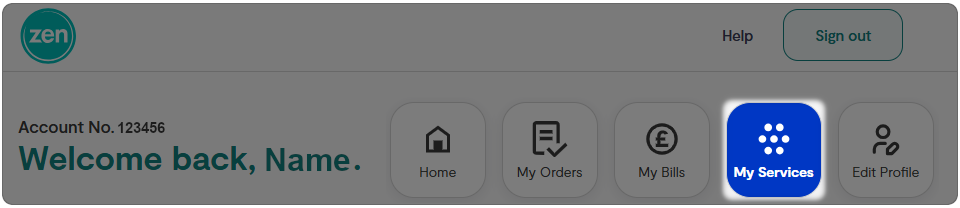
- Find your Internet service from the list, then select "View more"
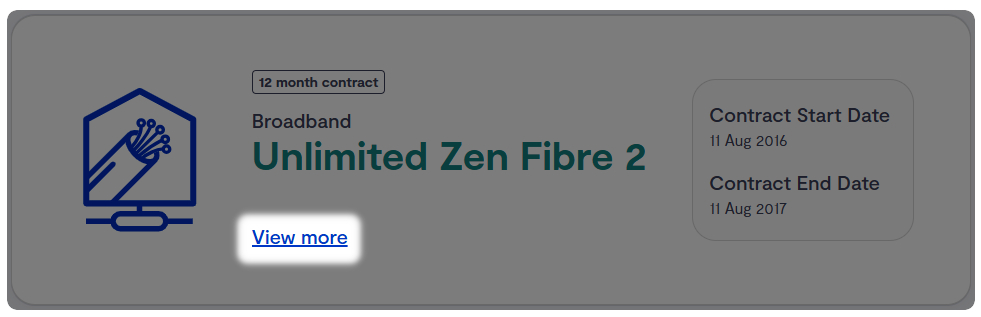
- Select the option for "Email settings"
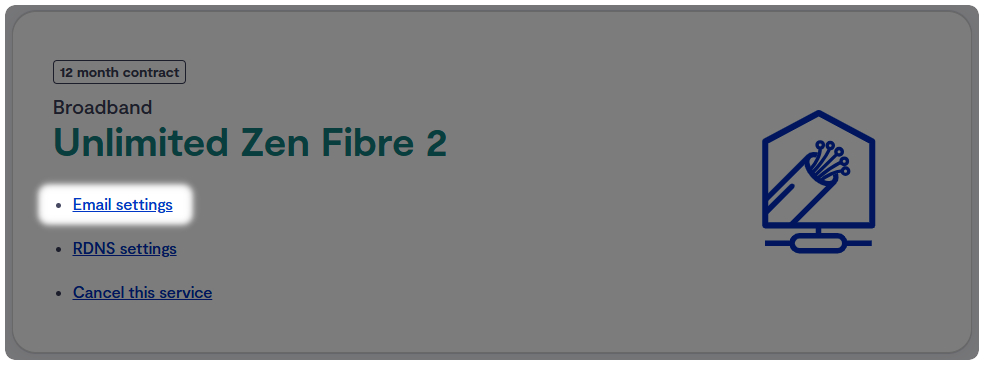
4. Finding Email Addresses
- Within the "Email Addresses" section, find the email address you need the settings for
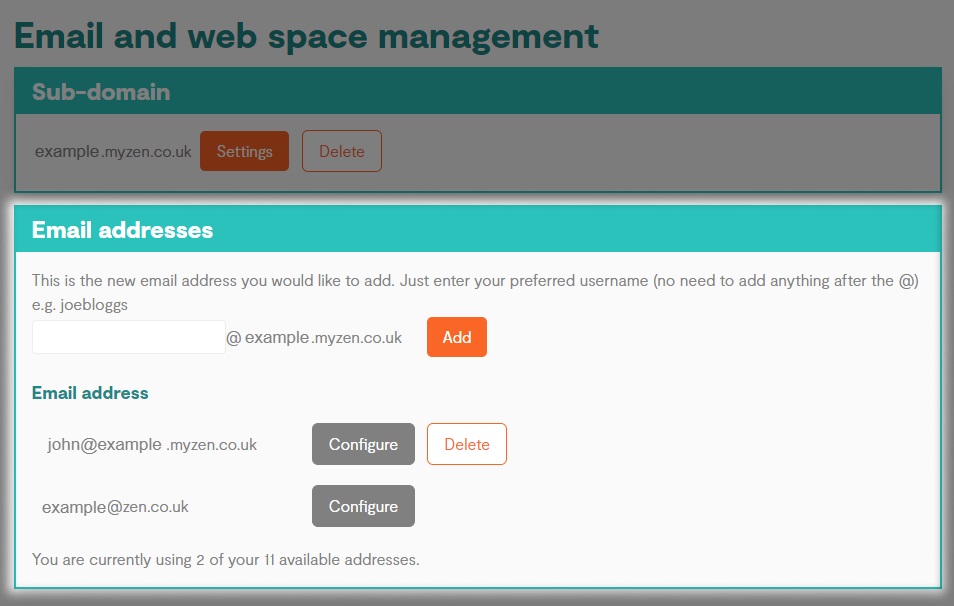
- Select the "Configure" button to see more information
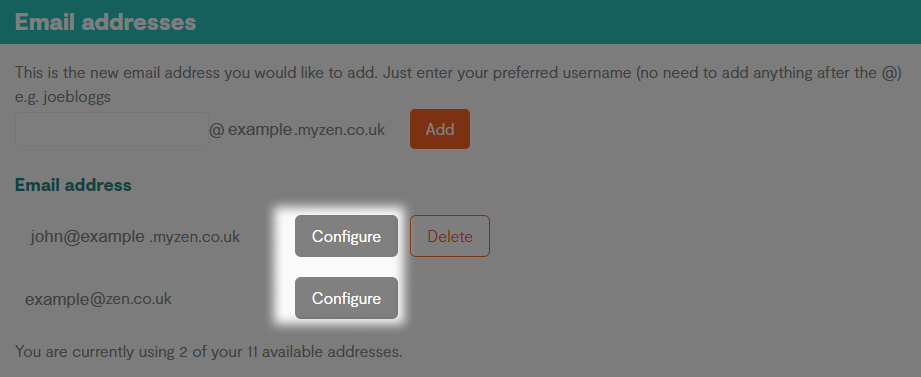
Note - You can also delete a mailbox by pressing the "Delete" button. Be aware, any deleted mailbox will not be able to be recovered
5. Changing Email Address Settings
- Under "Email Address" you'll find your email address
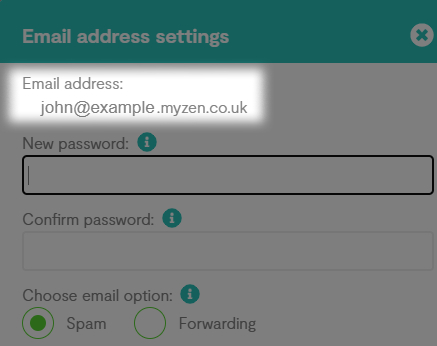
- If you want to change your email password or have forgotten it and need to reset it, you can do this with the "New Password" and "Confirm Password" boxes
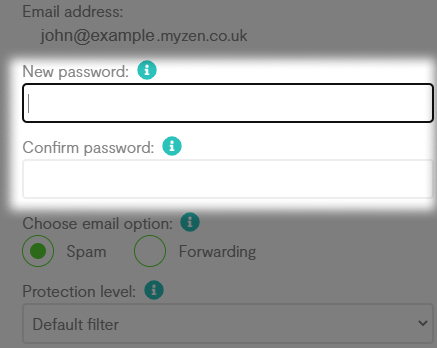
- If you want to set rules for email delivery, such as "Spam Filtering", "Forwarding Email" or "Direct Mail", enter these according to your preferences
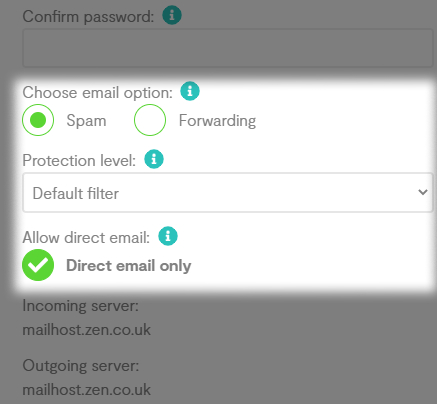
- Finally you can find the incoming and outgoing mail servers used for this mailbox
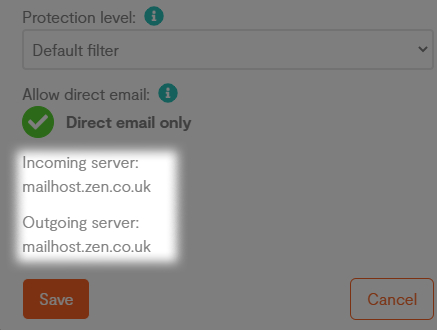
- To confirm any changes made click "Save"
Contacting Technical Support
If you need further assistance, please contact our Technical Support team.

