How to Log Into Your cPanel
1. Logging Into the Customer Portal
- Browse to the Zen Customer Portal
- Enter your "Email Address" and "Password" you've signed up with
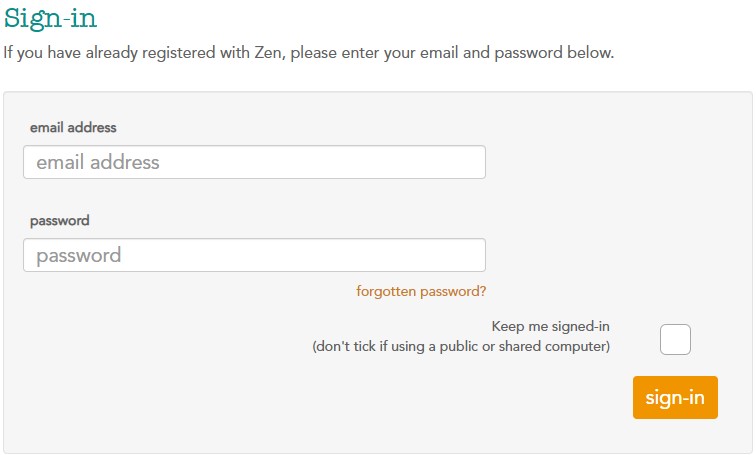
2. Finding the cPanel Technical Details
- Select the tab for "My Services" from the menu on the left
- Within the "General" menu, select "View Technical Details"
- "Select" your cPanel service from the table
- You'll find technical details for your cPanel service, these details are used to log in, so keep them to hand
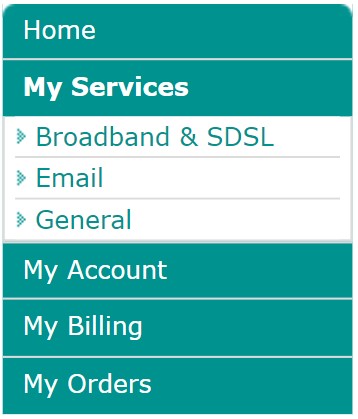

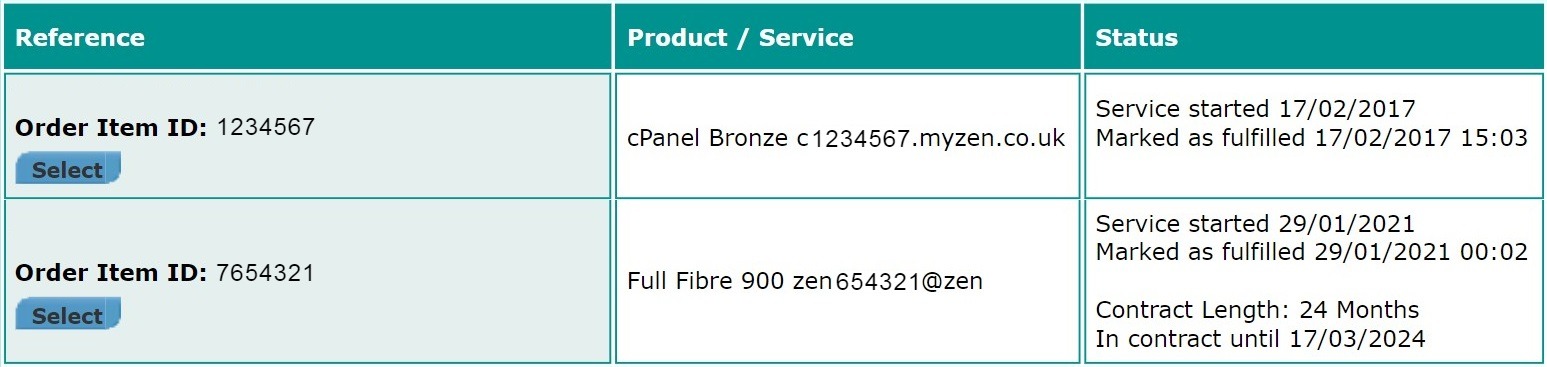
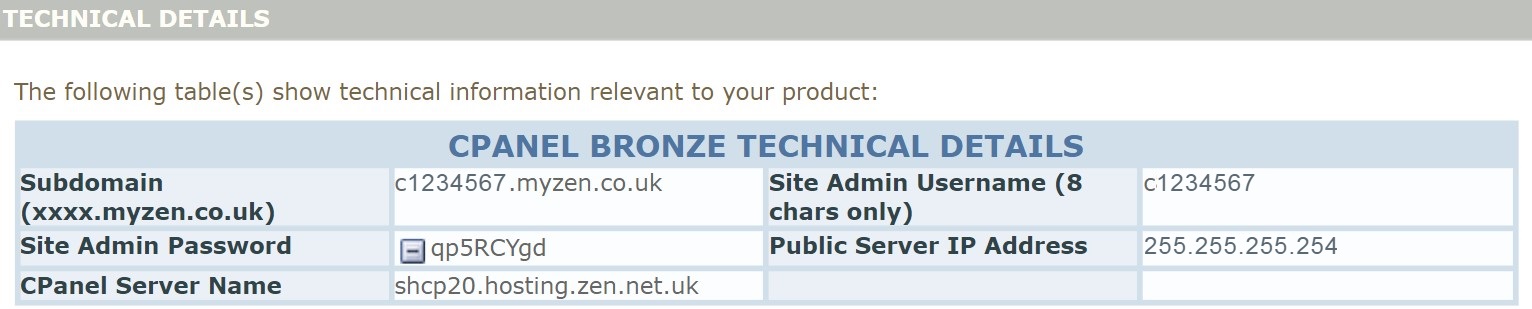
3. Logging Into cPanel
- Using the "Subdomain" from the customer portal, enter this into your web browser, followed by "/cpanel". E.g "c1234567.myzen.co.uk/cpanel"
- Your browser will go to an initial redirect page. Please leave this page a moment to refresh once this has found the most secure route, this will then present the cPanel log in screen
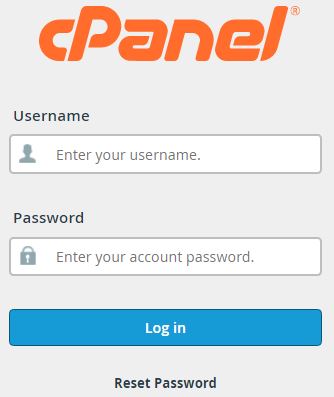
- Enter your "Site Admin Username" and the "Site Admin Password" from the Customer Portal
- Press "Log In" to access your cPanel
Note: For quick access in the future, why not save your cPanel URL to your web browser.

