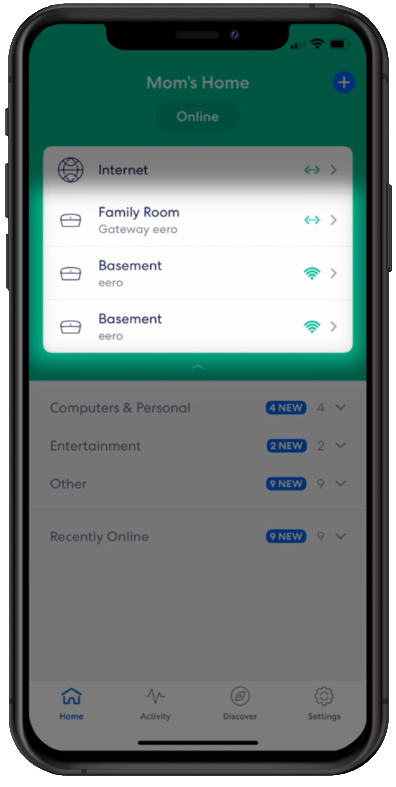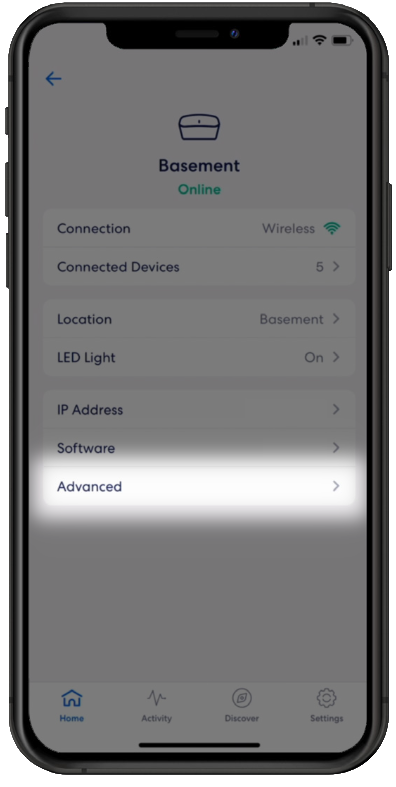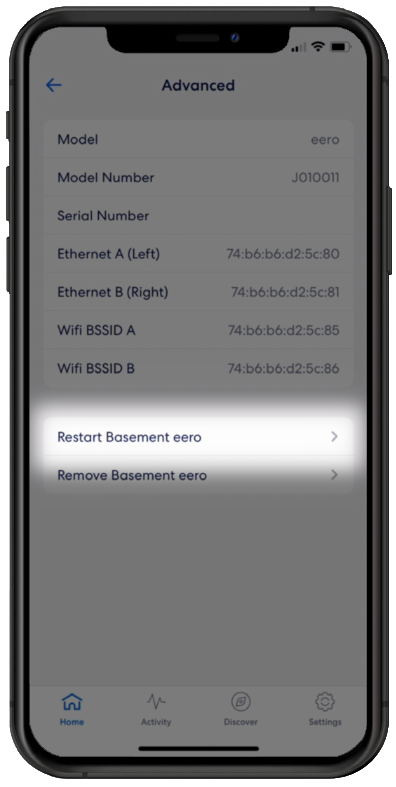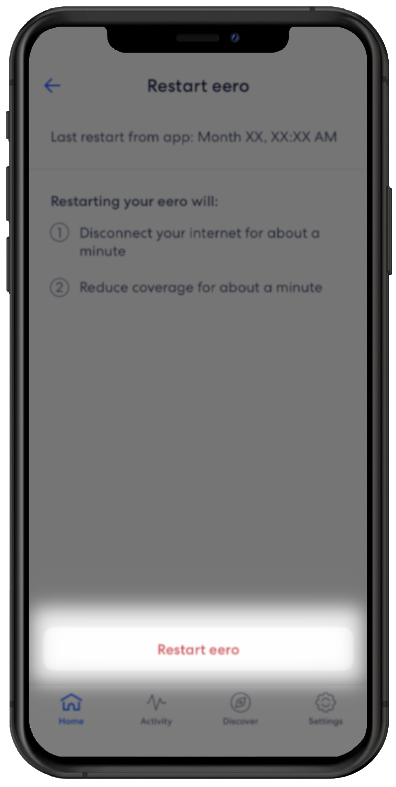How to Restart or Reset your Eero
1. Restart your Eero Using the App
- Open the Eero app on your mobile device, and select the Eero you wish to restart
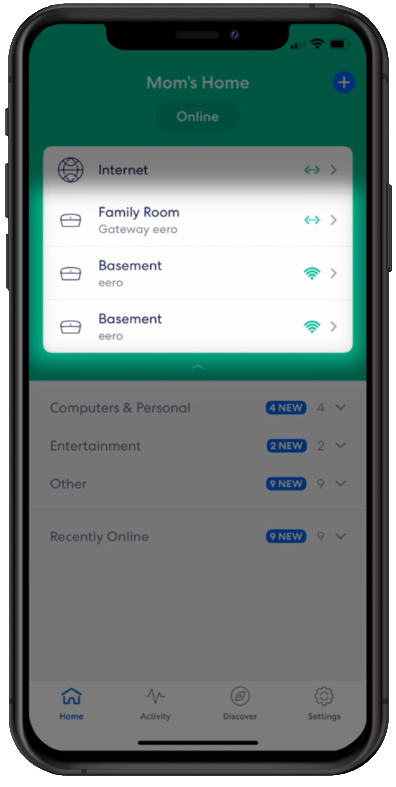
- Within the selected Eero press "Advanced"
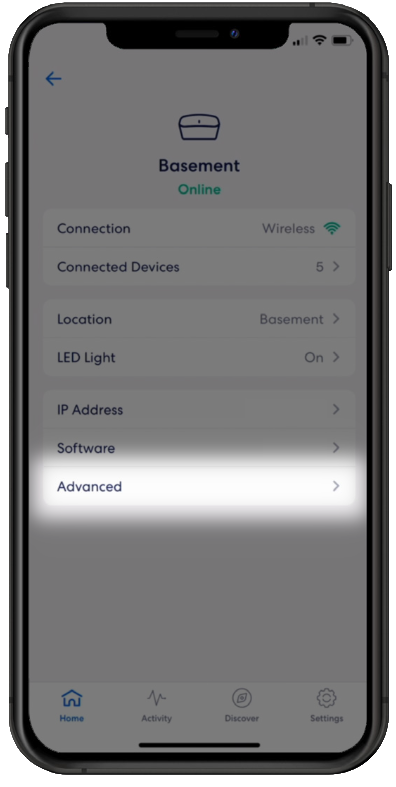
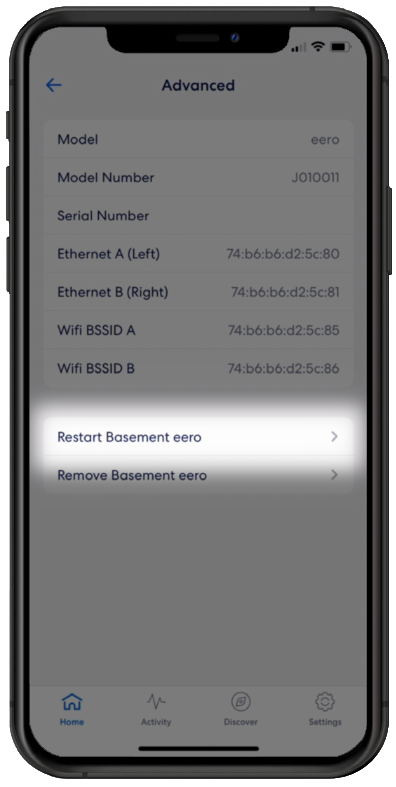
- Confirm you wish to restart the Eero by selecting the second prompt to "Restart Eero"
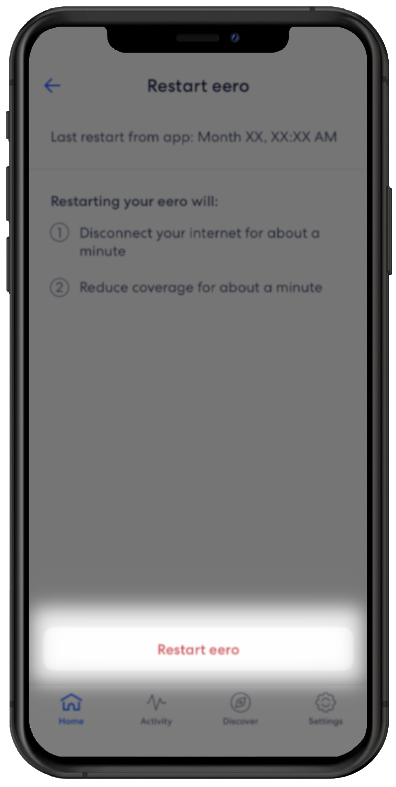
2. Restart or Reset your Eero Using the Button
- Whilst your Eero is turned on, flip this over to view the base of the device
- Locate the "Reset button"

- To restart your Eero and keep all current settings press and hold the button for 7 Seconds until the light flashes yellow
- If you need to reset your Eero entirely to the "out of the box" factory settings press and hold the button for 15 seconds until the button flashes red