How to Update the WiFi Password
on your Eero
1. Locating WiFi Settings in the Eero App
- Open the Eero app on your mobile device, then select "Settings" at the bottom of the screen
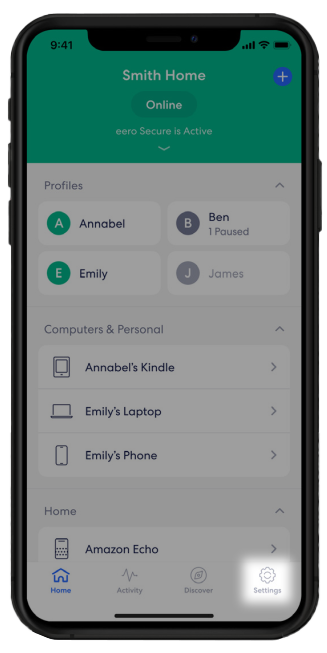
- Now select "Wifi Password"
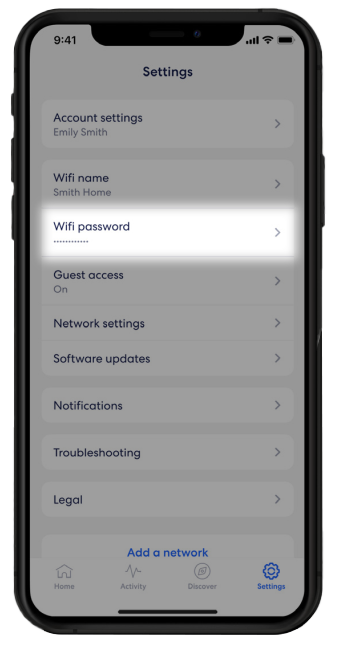
3. View / Edit your Password
From this screen you can now see your current Wifi Password.
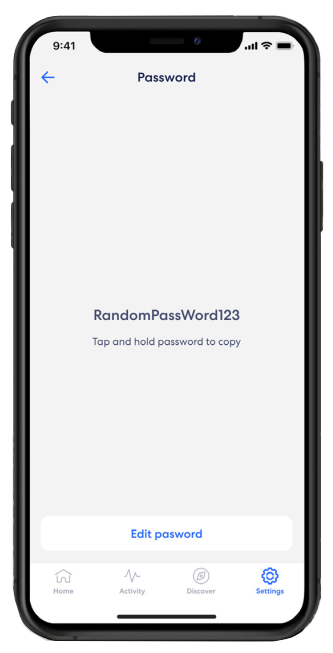
To change all you need to do is click on the Edit password button
2. Setting a new WiFi Password
- Select the "Wi-Fi Password" to edit and enter a new password based on your personal preference
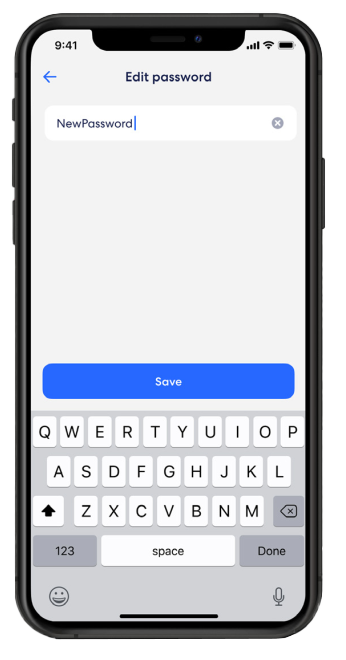
- Press "Save" and your new WiFi Password can be used to connect devices to your network
NOTE: Changing the WiFi password may cause existing devices to disconnect. Simply reconnect these to the existing WiFi Name using the new WiFi password

