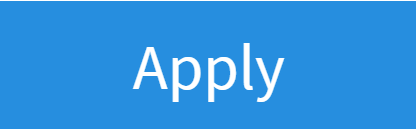Change your Interface Password
1. Log Into Your FRITZ!Box
- Start by finding the "FRITZ!Box Password" on the underside of your router

- Using one of your devices, open your web browser of choice and go to http://192.168.178.1 (when connected to your router via WiFi or a Wire)
- You'll then be shown a log in screen with an empty "Password" field, enter the found password and click "Log In"

Note: You can also find these steps on our "How To" YouTube Video
2. System Settings
Now you're logged in, select the following menu options:
- Select "System" from the left side menu
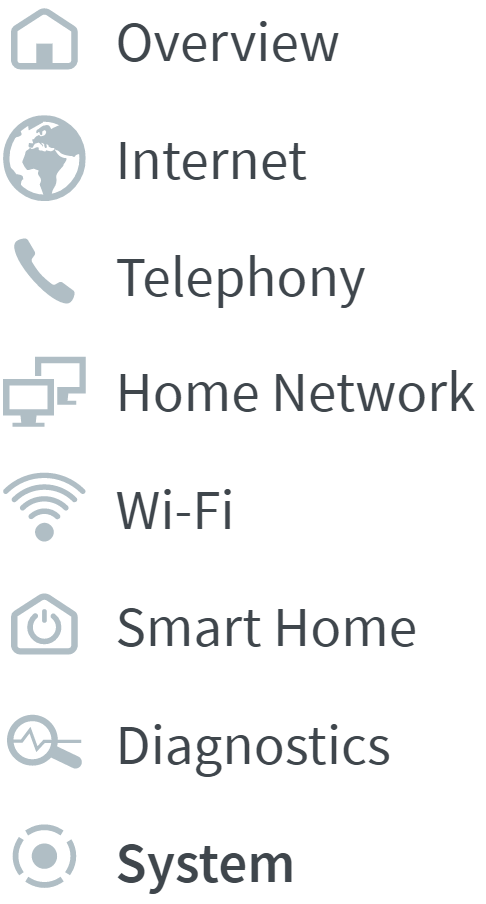
- Then the "FRITZ!Box Users" tab within this
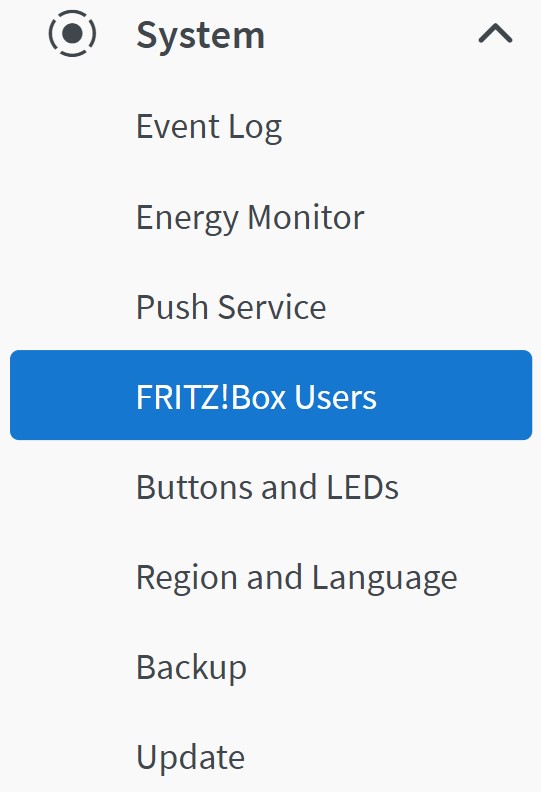
3. Changing the Password
- From the users table, select the "Edit" pen on the right side of the only saved user
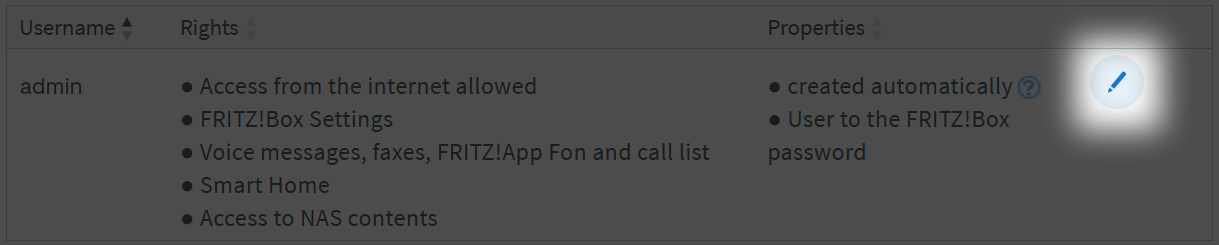
- Now set a new "Password", we recommend to set a "Very Strong" password
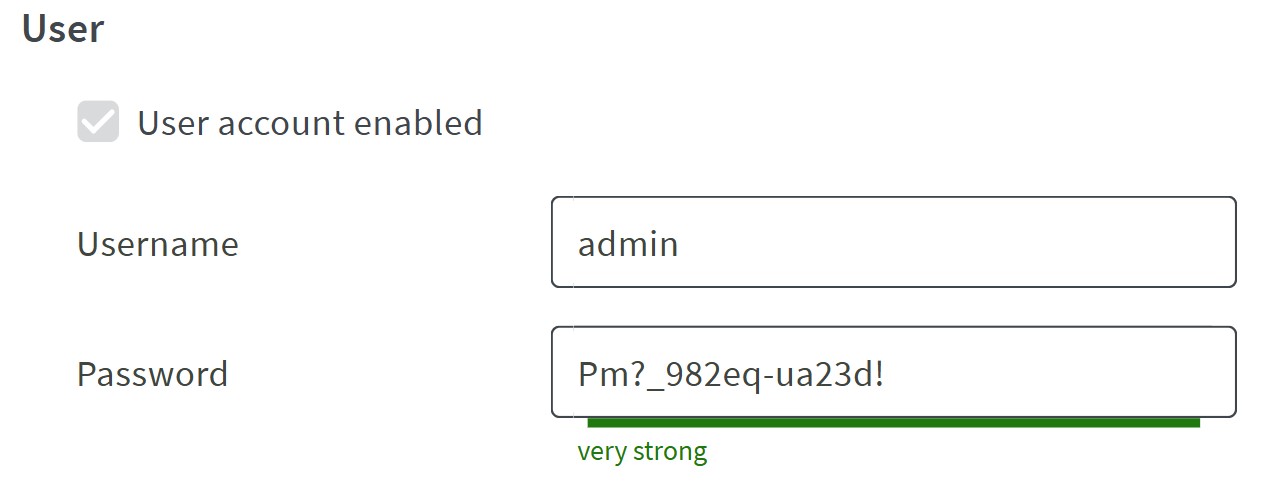
- Now click "Apply" to save settings