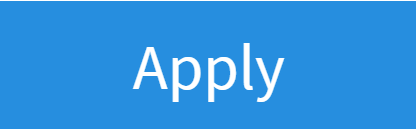Change your WiFi Password
1. Log Into Your FRITZ!Box
- Start by finding the "FRITZ!Box Password" on the underside of your router

- Using one of your devices, open your web browser of choice and go to http://192.168.178.1 (when connected to your router via WiFi or a Wire)
- You'll then be shown a log in screen with an empty "Password" field, enter the found password and click "Log In"

Note: You can also find these steps on our "How To" YouTube Video
2. WiFi Settings
Now you're logged in, select the following menu options:
- "Wi-Fi" on the left-hand side of the page
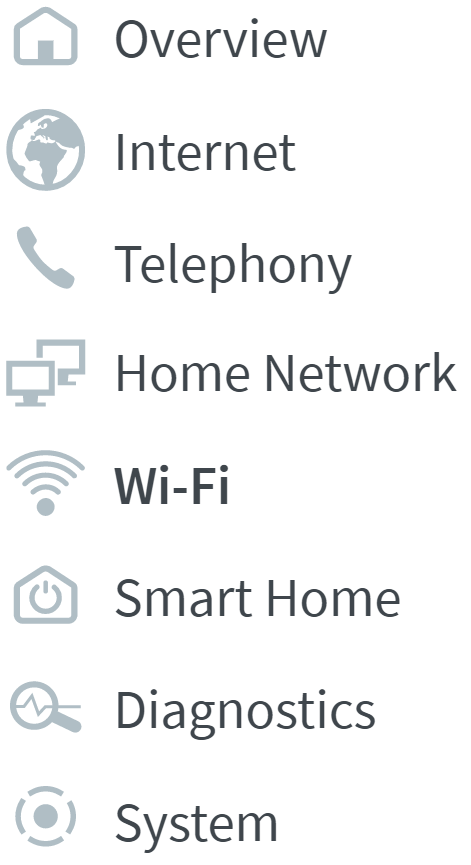
- "Security" within this
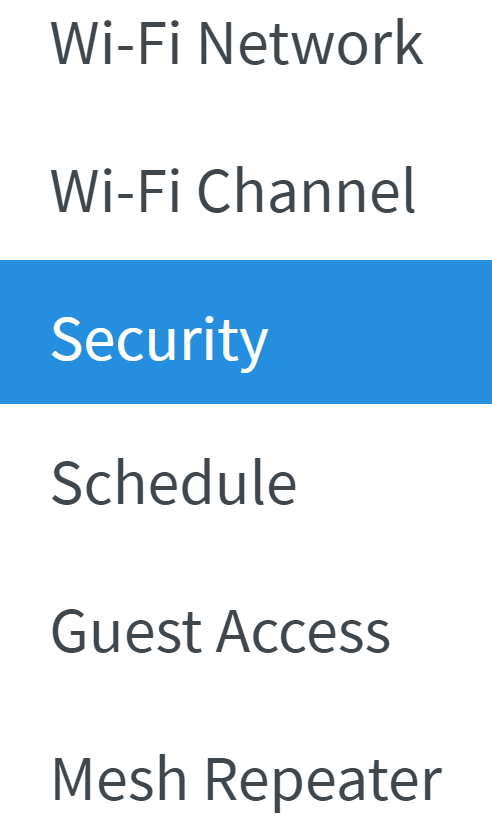
3. Changing the Password
- Change the "Network Key" text box to whatever you wish your WiFi password to be.
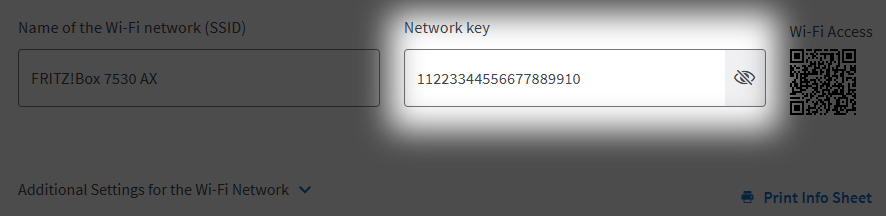
- Click "Apply"