Updated April 2024
Maybe you’re working from home, or you just want to enjoy the best streaming services in the room where you feel most comfortable. Perhaps you want to game in the bedroom not the lounge. Or maybe you’d like to take your work outside during warm days.
It could be that you don’t want your work devices to be hardwired into your network, giving employees the chance to use their laptops in meeting rooms or comfortable spaces.
Whatever the reasons, it’s clear that WiFi has never been more important, and as we add more and more smart devices to our networks, that trend will continue.
It’s no longer enough to just say ‘I have great broadband’. You may have a fast, reliable connection, but if you can’t use that connection throughout the home or office then you’re missing out.
And so, without further ado, here are seven tips to get the most from your WiFi.
1) Use a wire
“Hold on a minute?” you might say… “I thought this was about getting better WiFi?”
Well, reader, it is.
But the best type of connection is usually still a wired one. And where you have devices that are close enough to your router to connect directly - that you’re never going to move - it makes sense to connect them to your network using an Ethernet cable.
You’ll be guaranteed the best connection on your network and, crucially, you’ll be freeing up the wireless airwaves so there’s less competition for your wirelessly-connecting devices.
A wired connection would be best for devices that will remain in a fixed location like desktop PCs, televisions, set top boxes or even games consoles.
Of course, this all depends on your devices having close proximity to the router, which won’t be possible with portable devices or those scattered throughout the home or office.
2) Give your WiFi a boost in EveryRoom
There are lots of tools and devices you can use to give your WiFi a helping hand.
A powerline adapter, for example, can plug straight into your router, carrying your broadband connection over your electrical wiring. Plug your powerline devices into a pair of power sockets and you could extend your wired connectivity anywhere you like in the home or office.
Then again you might choose a WiFi extender. If you set up one of these devices sufficiently far from your router (but still within good signal range), it’ll repeat the signal enabling you to get good connectivity further away. But there is a downside to WiFi extenders in that they’ll set up a new wireless network rather than just extending the range of your existing one. That means your devices will now need to connect between multiple networks as you move in and out of range.
A better solution might be to invest in a mesh network like EveryRoom from Zen. Here, your repeater device will intelligently communicate with the router, helping to extend the range of your wireless network throughout the house.
With an EveryRoom setup, your devices will always be able to benefit from the strongest possible connection in any location around the home without having to worry about switching between networks.
EveryRoom might cost a little more than using a WiFi extender, but it's much simpler to use and makes connecting to your WiFi in every room a seamless experience.
3) Move your router
Let’s be clear about this; you’re not going to be able to put your router wherever you want. It still needs a direct connection to your master socket (or ONT in the case of full fibre), so you might struggle to find its absolute ideal location.
But there are some things you can do to help the WiFi signal from your router more easily do its thing.
First of all, don’t hide your router away. Sure, it might not quite match your carefully selected aesthetic but hiding it in a drawer or cupboard won't do it any favours.
That’s because the best thing to help a WiFi signal get from A to B is line of sight. Any walls, cupboards, even electronic devices that are in the path of your signal will degrade it… and that means weaker WiFi to your devices.
You can’t always put your router in the ideal location, but spending some time thinking about what might be getting in the way of your signal can help.
4) Avoid other appliances
Again, we know we’re talking about ideals here, and we know it’s not always possible. But did you know that there are electronic devices in your home or office that can interfere with your WiFi signal?
Traditionally, wireless devices have connected using the 2.4GHz frequency range. If you’re not sure what that is, it doesn’t really matter other than to know that other devices also operate on or around this frequency.
That can include microwaves, Bluetooth equipment, cordless phones, some baby monitors, wireless speakers, microphones, wireless cameras and more.
Dealing with this interference can be as simple as – where possible – keeping your router out of the way of these other types of device. You might not always be able to do that, but it’s certainly worth bearing in mind, and it leads nicely onto our next point.
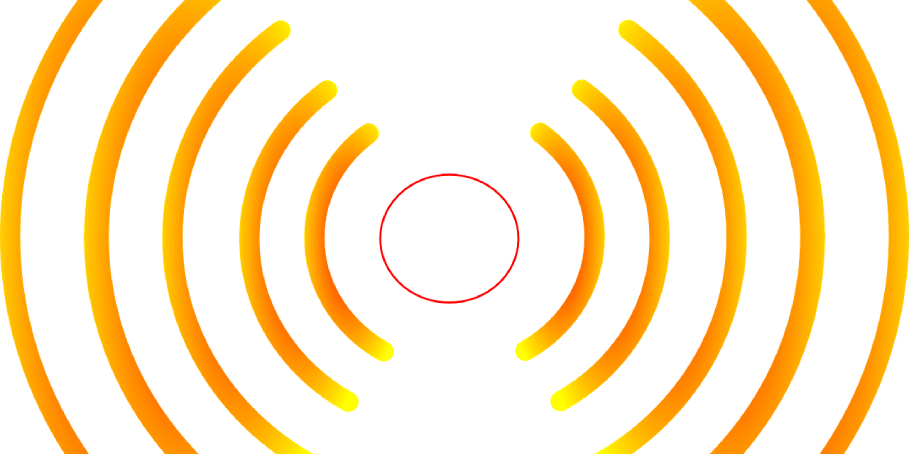
5) Leave your router settings on automatic band selection
Most modern routers and devices are ‘dual band’. That means they’ll connect using either the traditional 2.4GHz frequency range or in the higher 5GHz frequency range.
You can configure your router (actually, they’re usually configured this way by default through a process called ‘band steering’) to allow it and your devices to work out the best connection frequencies (and seamlessly switch between the two).
We actually recommend that you leave this automatic switching turned on. Most modern routers (including the FRITZ!Box) will take care of this very well. So anything you choose to do with manual frequency selection is at your own discretion.
In rare circumstances, you might decide that you'd prefer to control the process manually, and it's possible to set up two separate networks (one at 2.4GHz, the other at 5GHz). Remember that if you do decide to do this you'll then need to manually control which network your devices automatically connect to. That means no automatic switching to the 'best' frequency for a given location in the home or office.
A connection at 5GHz will generally be faster than one at 2.4GHz, and subject to less interference, but it probably won’t have as much range so connecting to your router from a greater distance might be more difficult, and it’ll only be supported by newer devices.
If you’re a FRITZ!Box user you can read more about band steering here.
6) Give unused devices the boot
How many devices are connected to your home or office network? We’re not just talking about laptops here, but all those smartphones, tablets, thermostats… the list goes on.
Check in your router’s control panel to see how many devices are connected. If you see a device that doesn’t need to be connected, delete it from the list. Even if all those unused devices are only consuming a small amount of data, they’re taking up valuable bandwidth on your wireless network.
And while we’re on the subject of unwanted WiFi use, if you really want to stay in control, you might consider disabling automatic updates on your devices. From your phone to your PC, those automatic update downloads might be using a big chunk of your WiFi, often without you even knowing. So why not take control of the process and manually download updates when it’s convenient for you? (Just don't forget to install any important security updates as soon as they're available).
7) Think about a speed boost
Your router is in the perfect location, all your devices are connecting with a nice strong signal, but you're still not getting the connection speed you want.
It's a common problem, and the root cause is often a lack of available bandwidth.
If you have, say, a 100Mbps broadband connection and you're trying to simultaneously download large files, stream multiple 4K movies and TV shows, and video call your friends and colleagues, all of those data-hungry activities will use a chunk of your bandwidth. And suddenly, that pretty decent sounding connection speed might be almost entirely used up.
But imagine that you had a 500 or even 900Mbps connection to work with. You'd suddenly have so much spare bandwidth that you could much more comfortably carry out all of those simultaneous activities. And that would likely have a huge impact on how you experience your wireless connection.
If you're a Zen customer and are interested in boosting your speed, give our team a call on 01706 902668 to discuss your options.
Not a Zen broadband customer yet? Just pop in your postcode and check out our award-winning packages here.

Zen Internet - Home SalesSales
01706 902573
Zen Internet - Customer EnquiriesCustomer Enquiries
01706 902001


