Resetting a cPanel Email Password
1. Accessing Email Account Settings:
- First, open your cPanel and log in (for a guide on how to do this look here)
- Select "Email Accounts" from the "Email" sub-menu
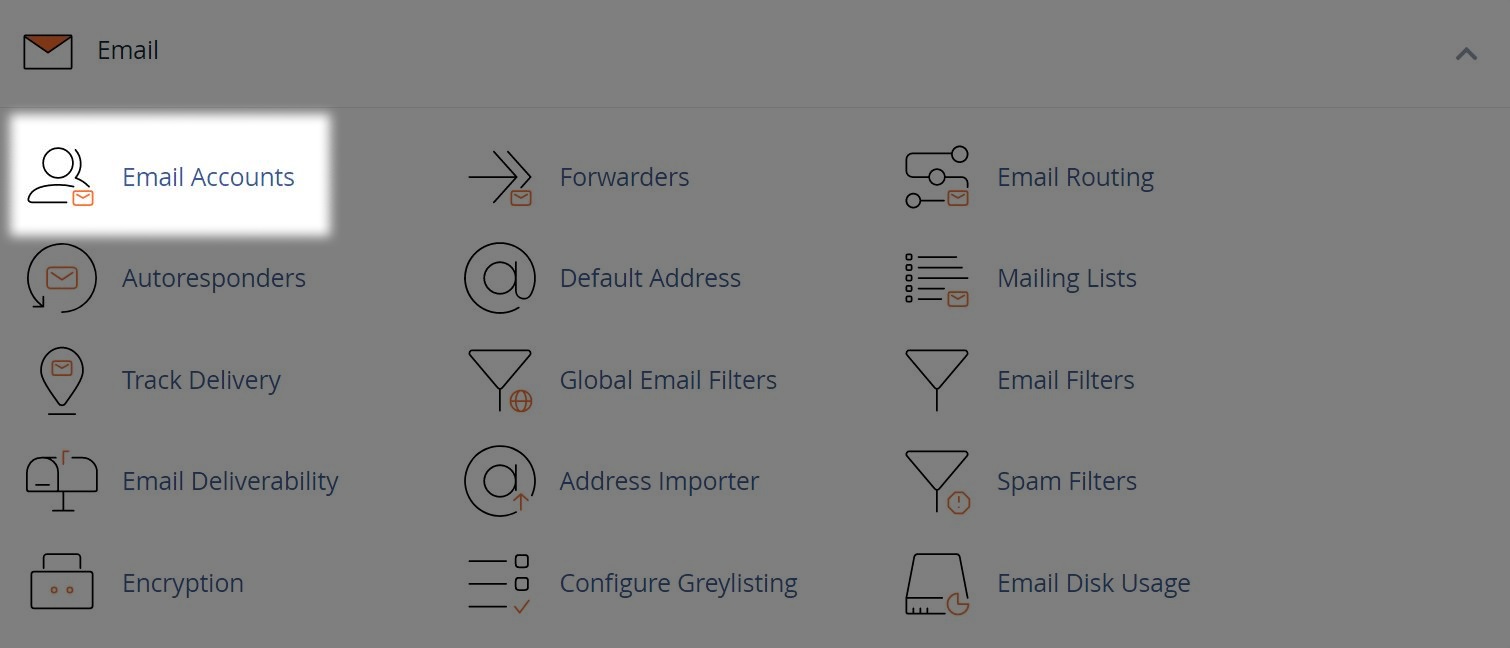
2. Setting a New Password
- Find the email account you wish to reset from the list, then select "Manage"

- In the "New Password" field enter or generate your new password for the email account
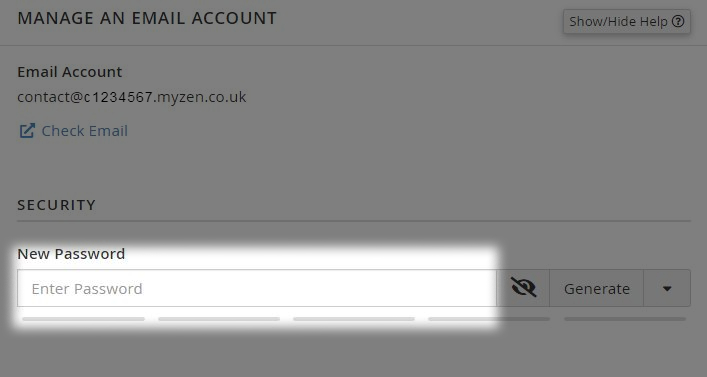
Note: You can set the parameters for password generation, by clicking the down arrow next to the "Generate" button.
This may help if you require a password without certain characters or of a specific length.
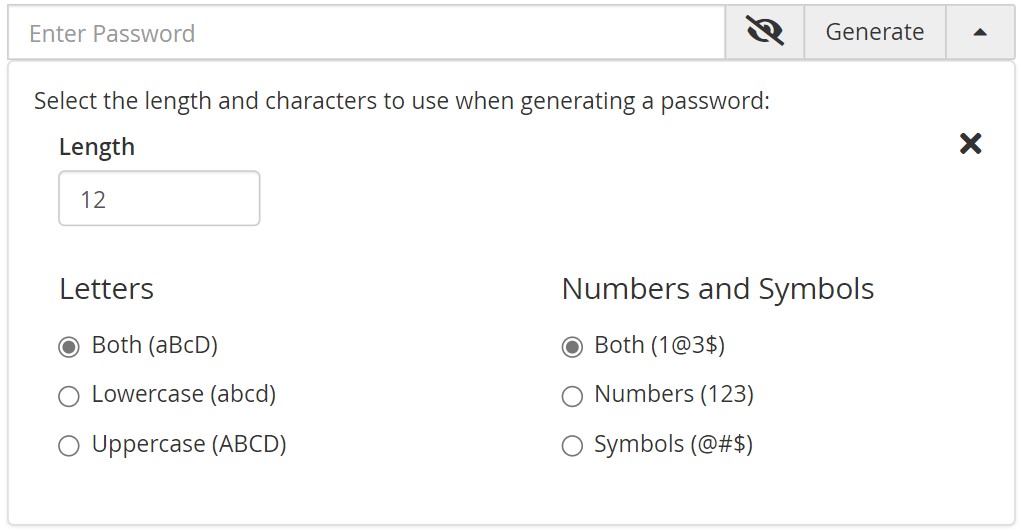
- Finally click the "Update Email Settings" button to confirm the change


