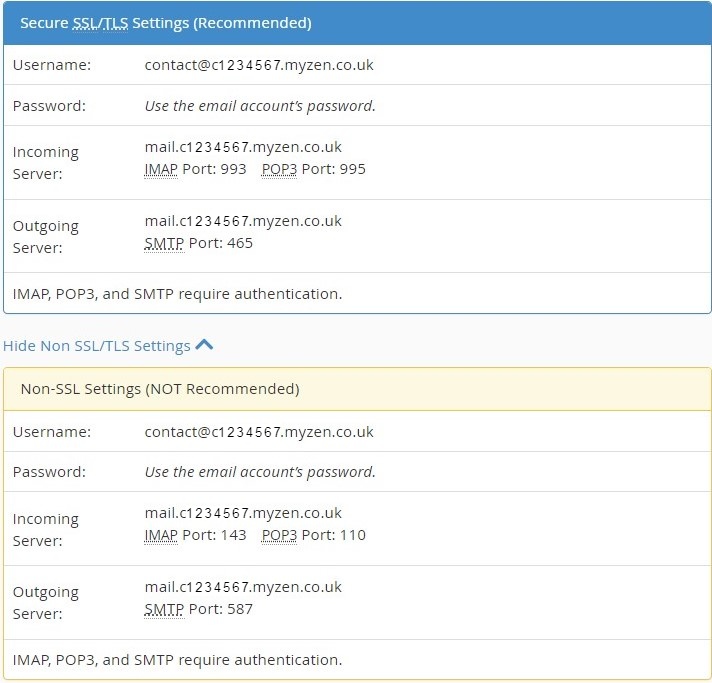Finding Email Settings in cPanel
1. Accessing Email Account Settings
- First, open your cPanel and log in (for a guide on how to do this look here)
- Select "Email Accounts" from the "Email" sub-menu
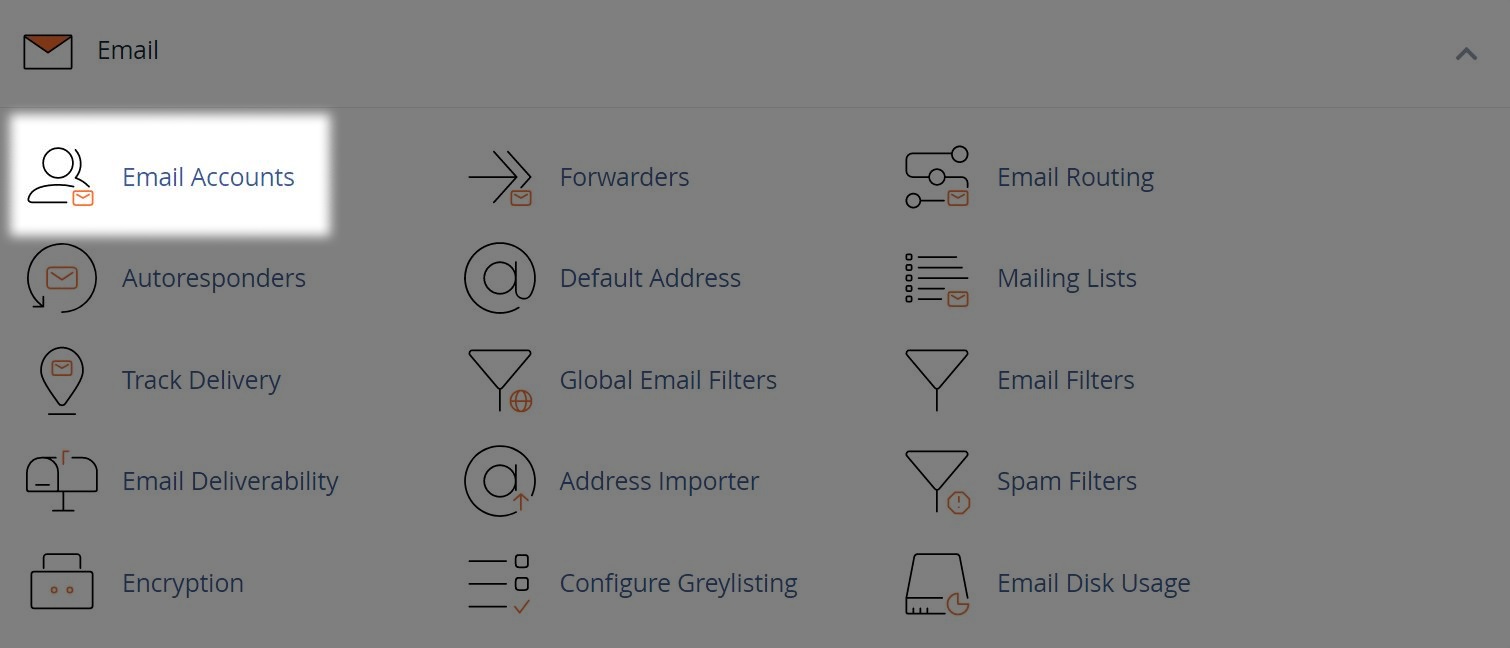
2. Setting up Your Device
- Select the "Connect Devices" button next to the email account you wish to setup
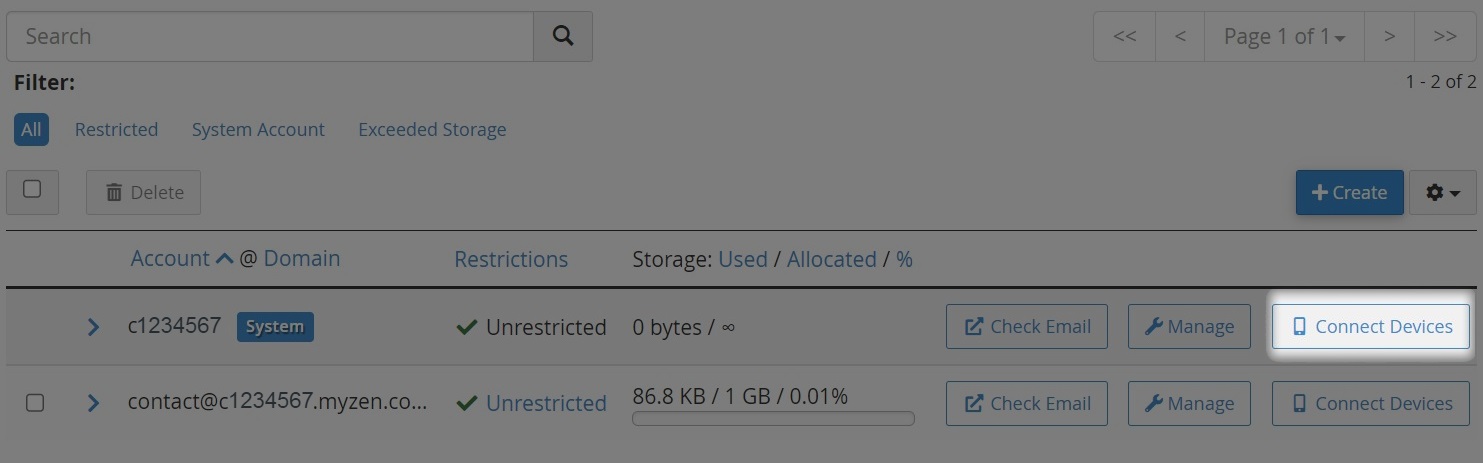
- As we do not recommend the "Auto Discovery" options available. Enter the "Mail Client Manual Settings" shown on your cPanel, into your mail client