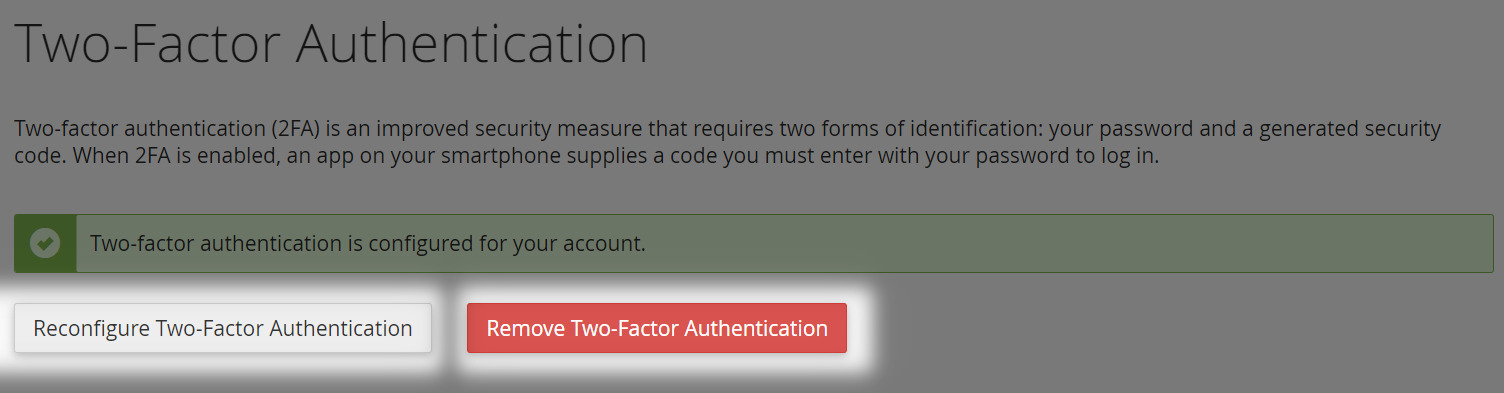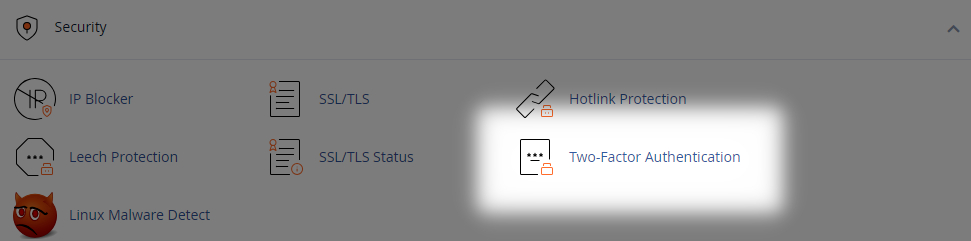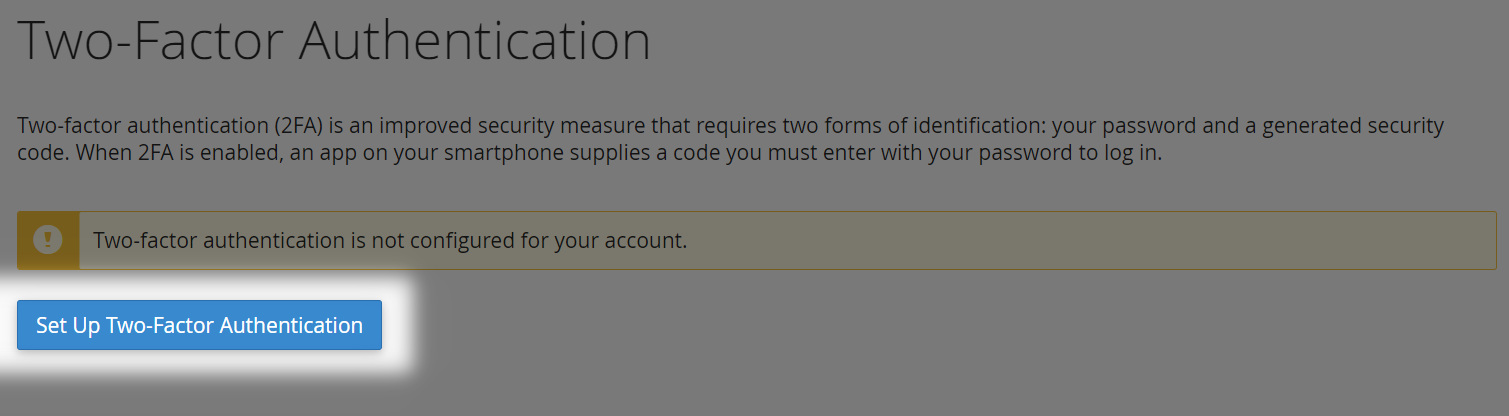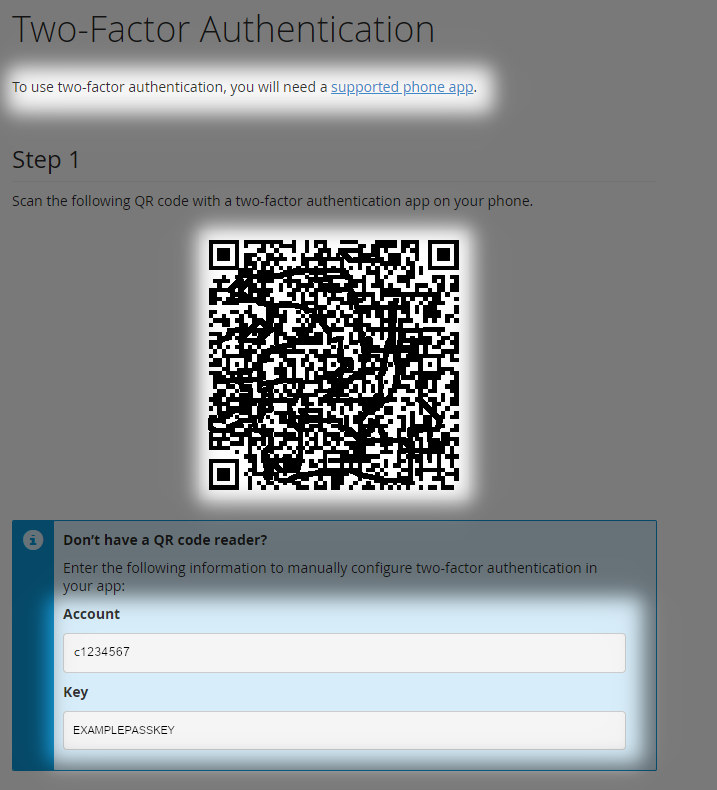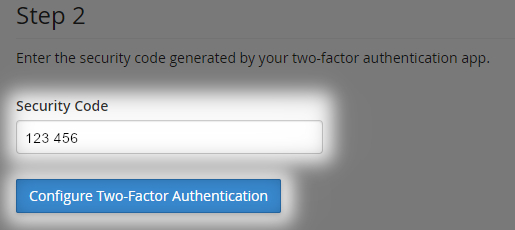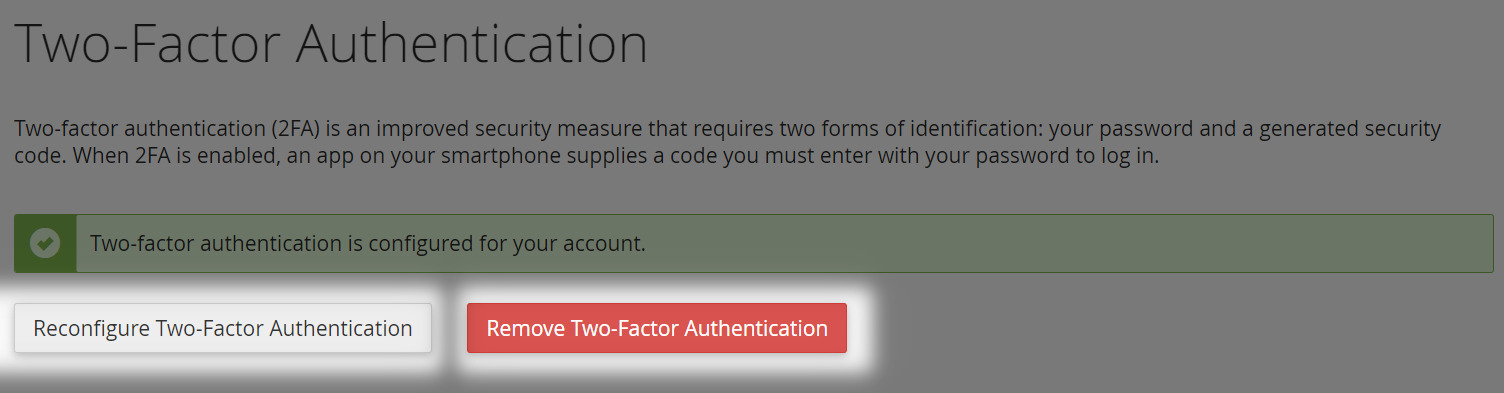Setting up Two-Factor Authentication on cPanel
1. Accessing Two-Factor Authentication Settings
- First, open your cPanel and log in (for a guide on how to do this look here)
- Select "Two-Factor Authentication" from the "Security" sub-menu
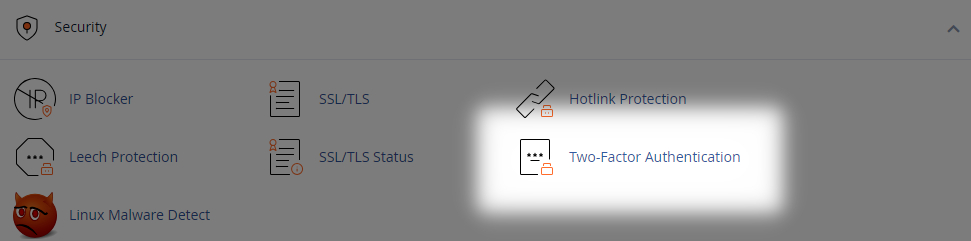
2. Enabling Two-Factor Authentication
- Now select the blue "Set Up Two-Factor Authentication" button
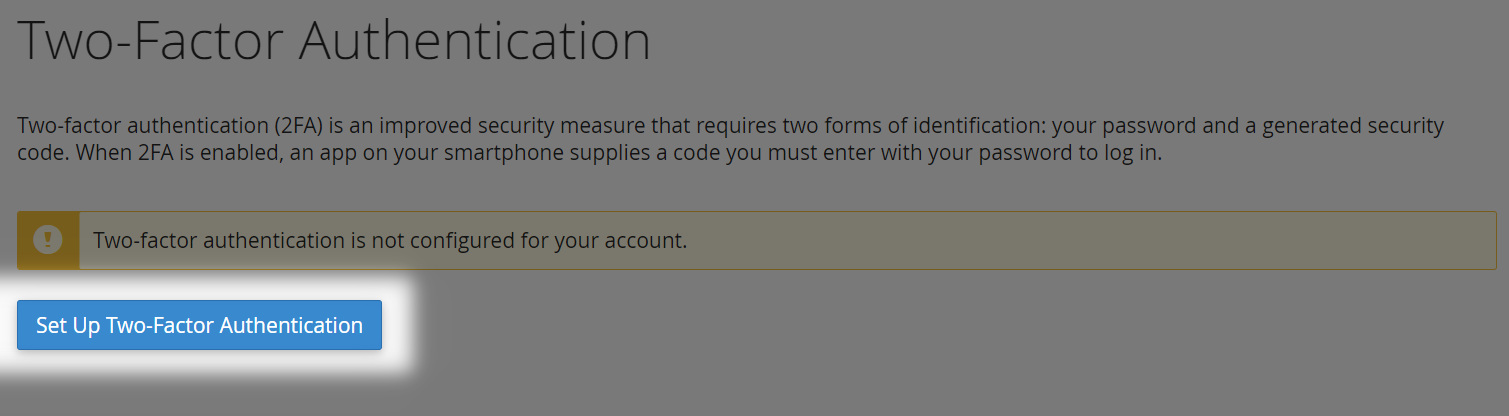
- To use Two-Factor Authentication, you'll need to setup a supported authenticator app on your smartphone
- After setting up an App, either scan the barcode on your cPanel or enter the "Account & Key" to configure Two-Factor Authentication
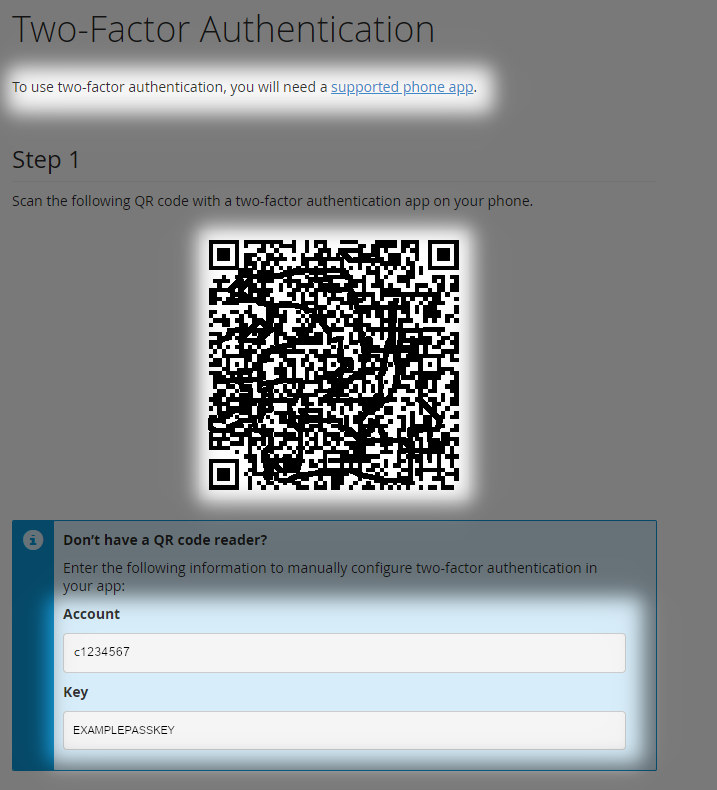
- After setting up your authenticator app to link to the cPanel, you'll need to enter the timed "Security Code from your smartphone into the field provided
- Now select the "Configure Two-Factor Authentication" button on cPanel, to complete the setup
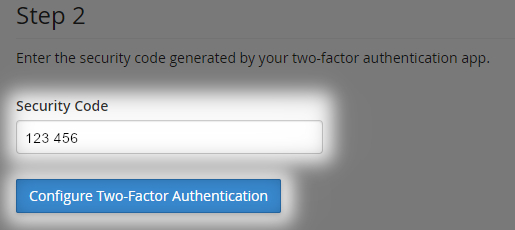
3. Removing or Reconfiguring Two-Factor Authentication
- Should you ever need to remove or reconfigure (using the same steps above) Two-Factor Authentication on your cPanel, click either of the corresponding buttons from the menu