Tracking Delivery of Email on cPanel
1. Accessing Track Delivery Settings
- First, open your cPanel and log in (for a guide on how to do this look here)
- Select "Track Delivery" from the "Email" sub-menu
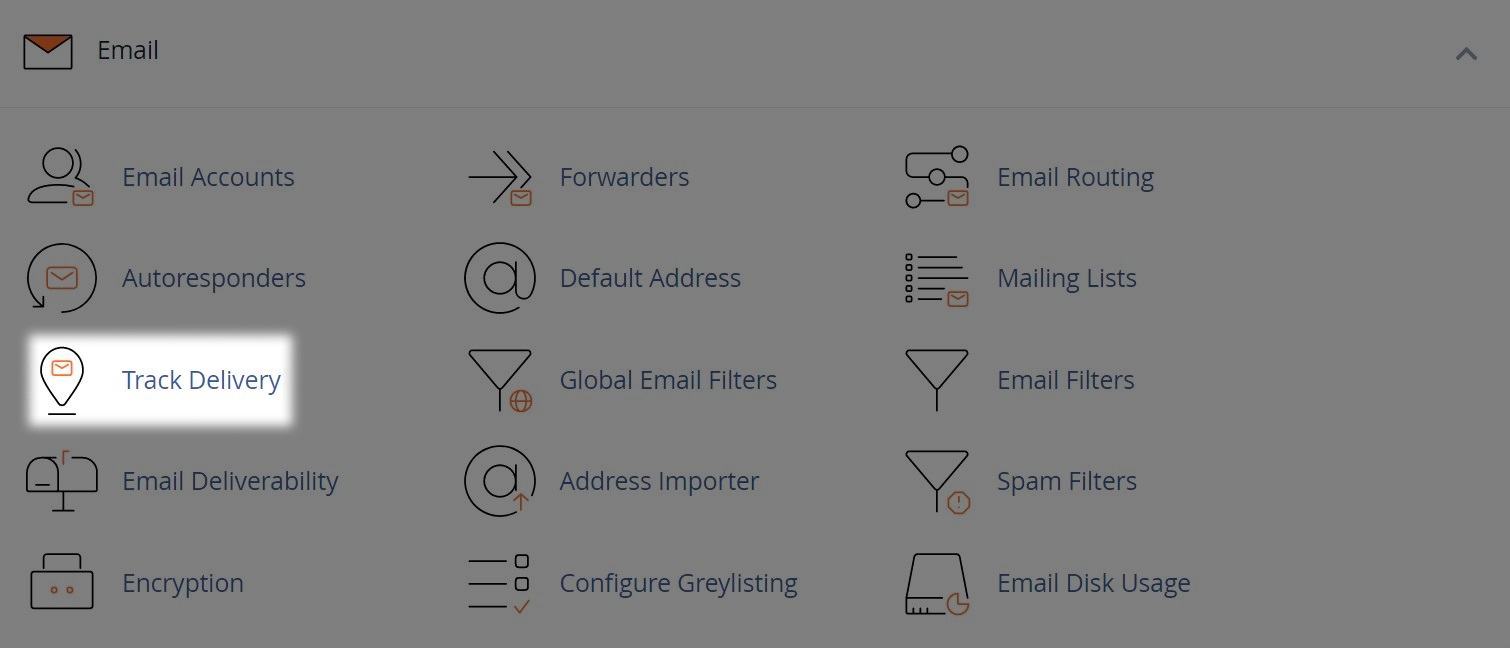
2. Running a Delivery Report
You can review an email’s delivery route (Up to 10 days in the past).
This can be useful if you need to locate problems with email being delivered to a recipient:
- Select the option for "Recipients Email" that's most relevant to what you wish to search
- If searching for deliveries to a specific email address, enter this within the free text field
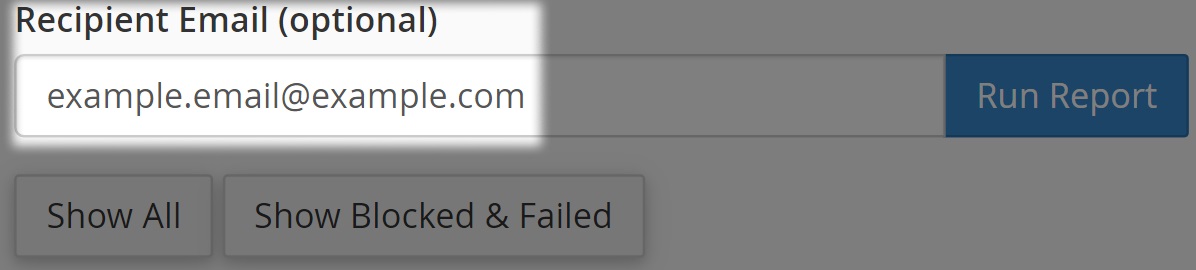
- If you wanting to "Show All" mail deliveries regardless of address or error, select the corresponding button
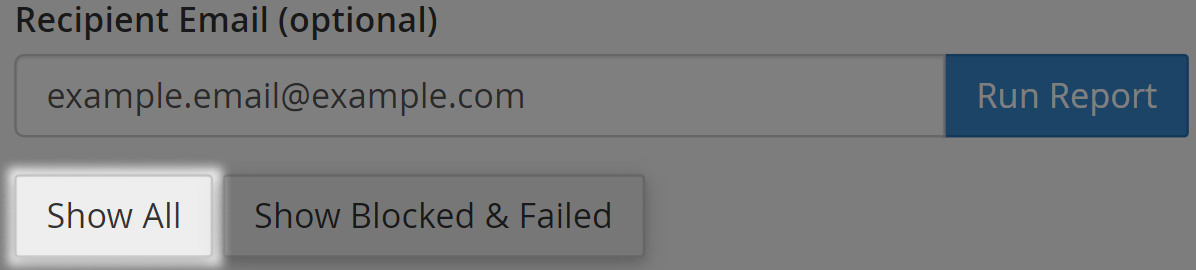
- When just looking to "Show Blocked & Failed" deliveries, select the corresponding button

- To search the database for deliveries based on your preference select the "Run Report" button
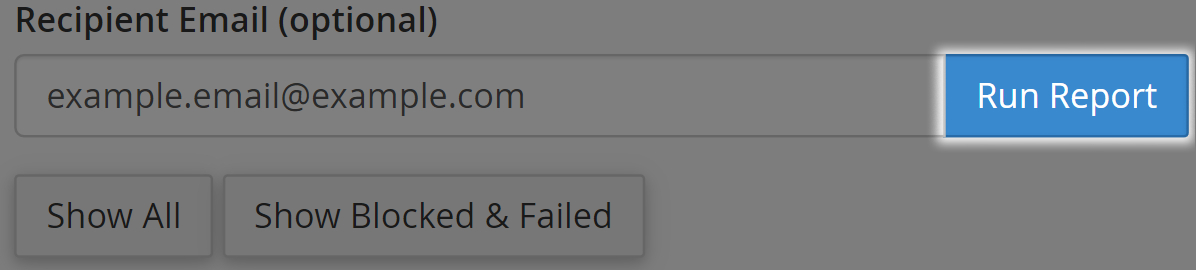
3. Reading Report Details
After running a report, the "Delivery Report" table will populate.
- You have a few filtering options available to narrow down the report details:
- To "Show Sucesses" of delivery, tick the corresponding box

- If you want to "Show Deffered" delivery attempts, tick the corresponding box

- When you're looking to "Show Failures" of delivery, tick the corresponding box

- To "Show In-Progress" deliveries, tick the corresponding box

- If you wish to change the visible size of results in the report, change the "Max Results/Type" box to your desired value
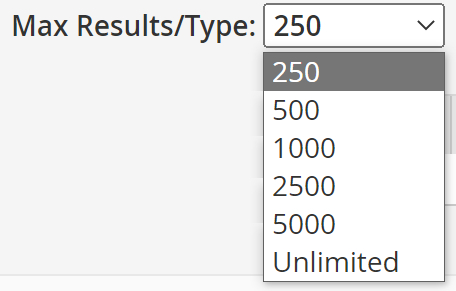
- There are numerous table options to toggle visibility of information shown in the report. Select these to your preferences to help troubleshoot delivery problems

Should you be unsure what a rejection message reads, feel free to contact our Web Hosting team.

